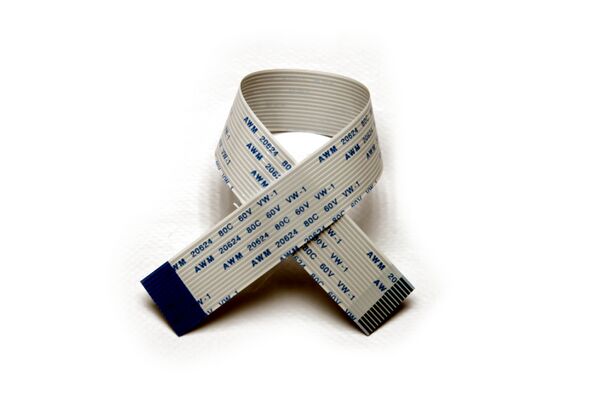Difference between revisions of "Assembling Zynthian Kit V5"
| Line 142: | Line 142: | ||
<br> | <br> | ||
-------------- | -------------- | ||
| − | <br> | + | [[File:capture000005_fixed_wiki.JPG|600px|right]] |
| + | |||
| + | '''1.''' Look for the thermal block in the accessories case. | ||
| + | |||
| + | <br clear=all> | ||
| + | |||
[[File:IMG_4045_fixed_wiki.JPG|600px|right]] | [[File:IMG_4045_fixed_wiki.JPG|600px|right]] | ||
[[File:IMG_4142_fixed_wiki.JPG|600px|right]] | [[File:IMG_4142_fixed_wiki.JPG|600px|right]] | ||
| − | ''' | + | '''2.''' Look for a piece of thermal pad in the wiring bag, in the "Screen and Bits" case. It is a piece with an approximate size of 60 x 20 mm, gray on one side and blue on the other. |
<br> | <br> | ||
| − | ''' | + | '''3.''' Using the rule-meter and the scissors or cutter, cut 4 little pieces of thermal pad with this recommended sizes: |
<br> | <br> | ||
| Line 169: | Line 174: | ||
[[File:IMG_4156_fixed_wiki.JPG|600px|right]] | [[File:IMG_4156_fixed_wiki.JPG|600px|right]] | ||
| − | ''' | + | '''4.''' Remove the blue protective sheet from the 3 smaller pieces and stick them to the inner side of the thermal block, the one that makes contact with the RPi4. You'll recognize it because it has 3 small rectangular islands that fit the size of the 3 smaller pieces you cut out. You can use your finger to press the thermal pad and stick it. Use your fingernail to cut off the excess, if any. |
<br clear=all> | <br clear=all> | ||
| Line 175: | Line 180: | ||
[[File:IMG_4191_fixed_wiki.JPG|600px|right]] | [[File:IMG_4191_fixed_wiki.JPG|600px|right]] | ||
| − | ''' | + | '''5.''' Take 4 x ISO7380 M2.5 screws. They are the smaller ones with rounded head. |
<br clear=all> | <br clear=all> | ||
| Line 181: | Line 186: | ||
[[File:IMG_4163_fixed_wiki.JPG|600px|right]] | [[File:IMG_4163_fixed_wiki.JPG|600px|right]] | ||
| − | ''' | + | '''6.''' After this, remove the transparent protective sheet from the 3 pieces of thermal pad and fixate the RBPi4 compute module to the thermal block using the 4 x ISO7380 M2.5 screws. |
<br clear=all> | <br clear=all> | ||
| Line 187: | Line 192: | ||
[[File:IMG_4188_fixed_wiki.JPG|600px|right]] | [[File:IMG_4188_fixed_wiki.JPG|600px|right]] | ||
| − | ''' | + | '''7.''' Finally, stick the remaining piece of thermal pad (27 x 20 mm) on the contact surface in the external side of the thermal block. That is, on top of the "tower" with 2 tiny holes. Follow the same procedure you already did with the 3 smaller pieces, but don't remove the transparent protective sheet yet. |
<br clear=all> | <br clear=all> | ||
Revision as of 11:13, 25 June 2023
1 Previous Requirements
1.1 BOM V5 kit
- V5 Aluminum Case
- Bottom
- Top
- Rubber Feet (4 units)
- Main Board
- Raspberry Pi4
- Thermal Block
- Thermal Pad (1 piece of 6 x 2 cm)
- Control Board
- Silicone Keypad
- Display
- Wiring
- DSI display flat cable: 20cm long, 1.6cm wide, 1mm pitch
- Control Board flat cable: 15cm long, 1cm wide, 0.5mm pitch
- USB-C adapter + flat cable: 5cm long, 1cm wide, 0.5mm pitch
- uSD-card adapter with flat cable: 5cm long, 1cm wide, 1mm pitch
- Screws
- 16 x ISO7380 M2.5x5mm black zinc steel (round head)
- 21 x ISO7380 M3x5mm black zinc steel (round head)
- 8 x DIN7991 M3x6mm black zinc steel (conic head)
- 4 x DIN916 M3x4mm black zinc steel (headless)
- 8 x Spacer M3x10mm brass
- Mechanized Aluminum Knobs (4 units)
- Power Supply: 24V, 1.5 Amp (1 unit)
- SD-Card >= 16GB (NOT included in V5 kit)
1.2 Needed Tools
- Allen Spanner 1.5 mm
- Allen Spanner 2.0 mm
- Scissors or Cutter (NOT included in V5 kit)
- Rule meter (NOT included in V5 kit)
2 General Advice
- Read & follow carefully the assembling instructions. Don't ignore any guidance or recommendation. We are quite lazy, so we should had some important reason to write it.
- Prepare the mounting space and the needed tools. A clean 120 x 60 cm table will be big enough. More is always welcome. Less is not recommended. Remove all stuff you don't need from the surface and prepare the tools you will need.
- Don't use force. Never! Some parts are really delicate, specially flat cable connectors (FPC), and you could easily break something if you are brute. Assembling the V5 unit is not difficult at all, but it's a clock-maker work. A beginners one that almost everyone could do, but clock-maker's task anyway. if you are not very used to manipulate this kind of stuff, please, proceed slowly and think twice to do it once.
- Don't be impatient. If you have doubts or you are blocked, please, stop assembling and ask in the forum or send an email to support@zynthian.org. It's better to wait some hours to get an answer than waiting for days/weeks to get a replacement part.
- Keep your hands clean so you can enjoy a nice unit after finishing.
- Again! Please, be extremely delicate when manipulating the flat cable connectors (FPC). They are the weakest parts and can be easily broken. Look carefully the photos/videos and proceed just in the way we recommend. Use 2 hands, one finger from each hand. Avoid manipulating the connectors with a single hand or finger. And don't use any tool for this!!
3 I. BOTTOM PART
3.1 Step 0: Dump the screws bag in an suitable recipient
Be careful when opening the screws bag. Some of them are really small and you could easily lost them. Please, don't dump them on the table's surface or on top a piece of paper. We recommend to dump the bag's content in an small tray, so you can look and take the parts easily, but getting them well confined so they can't be easily lost.
Put special care to the 4 tiny headless screws used to secure the knobs. They are really small!! You could screw them into the knobs and avoid they get lost during the build process.
3.2 Step 1: Sticking the rubber feet to the aluminum case bottom
1. Look for the aluminum case bottom part in the "V5" case:
2. Look for the 4 x rubber feet inside the wiring bag, in the "Screen and Bits" case:
3. Stick the 4 x rubber feet to the aluminum case bottom part. This will prevent scratches during the assembling process.
3.3 Step 2: Fixate the display ribbon cable to the RPi4
1. Look for the display ribbon cable in the "Screen and Bits" case. It's 20cm long and 1.6cm wide:
2. Look for the RPi4 compute module in the "Accessories" case.
3. Open the RPi4's DSI connector by softly pulling both sides of the tiny black tongue at once. When it's totally open, push the ribbon cable inside, straight, leaving the blue side facing out. When the cable is totally inserted, close the connector by pushing the tongue with 2 fingers, one each hand.
WARNING!!
When possible, use 2 hands to manipulate the fragile FPC connectors. You will control the applied force a lot better than using a single hand. If you couldn't use 2 hands, extreme your precaution. In fact, extreme your precaution all the time when manipulating FPC connectors.
Note:
If you break a FPC's connector tongue, you could workaround the problem with thermal glue. Not nice, but it works quite well!
3.4 Step 3: Fixating the thermal block
Zynthian V5 gets a 25% extra power from the RPi4 by overclocking the CPU up to 2 GHz. For this to work properly, we need to evacuate the heat generated by the RPi4. As we didn't want a fan making noise and pushing dust inside the case, we decided to use the aluminum case as a huge heat-sink. This is achieved by the thermal block, a solid aluminum block that closely contact with the RPi4 chips and serve as a heat-highway to the aluminum case bottom, and from here, to the rest of the aluminum case. When your zynthian is working hard, or when external temperature is high enough, you will note the V5 case is hot. This is good because it means the thermal block is doing its job of transferring heat from inside to the aluminum case body, where it's dissipated to the ambient.
Having understand all this, you may realize this is a key step for getting you V5 working at 100% of its capacity, so don't be in a hurry and take your time for doing a good work. Let's start!
1. Look for the thermal block in the accessories case.
2. Look for a piece of thermal pad in the wiring bag, in the "Screen and Bits" case. It is a piece with an approximate size of 60 x 20 mm, gray on one side and blue on the other.
3. Using the rule-meter and the scissors or cutter, cut 4 little pieces of thermal pad with this recommended sizes:
- 27 x 20 mm
- 11 x 11 mm
- 11 x 9 mm
- 6 x 6 mm
We find the easiest way is to proceed by cutting 3 strips like these:
- 27 x 20 mm
- 11 x 20 mm => cut this to get the 11x11 & 9x11 mm pieces
- 6 x 20 mm => cut this to get the tiny 6x6 mm piece
4. Remove the blue protective sheet from the 3 smaller pieces and stick them to the inner side of the thermal block, the one that makes contact with the RPi4. You'll recognize it because it has 3 small rectangular islands that fit the size of the 3 smaller pieces you cut out. You can use your finger to press the thermal pad and stick it. Use your fingernail to cut off the excess, if any.
5. Take 4 x ISO7380 M2.5 screws. They are the smaller ones with rounded head.
6. After this, remove the transparent protective sheet from the 3 pieces of thermal pad and fixate the RBPi4 compute module to the thermal block using the 4 x ISO7380 M2.5 screws.
7. Finally, stick the remaining piece of thermal pad (27 x 20 mm) on the contact surface in the external side of the thermal block. That is, on top of the "tower" with 2 tiny holes. Follow the same procedure you already did with the 3 smaller pieces, but don't remove the transparent protective sheet yet.
3.5 Step 4: Assemble the Main Board into the aluminum case bottom
1. Take the main board from its case.
2. Take 4 x ISO7380 M2.5 screws. They are the smaller ones with rounded head.
3. Plug the RBPi4 (with the thermal block attached) on the Main Board's RBPi4 socket, the big one with 2 rows of 20 pin-holes each. Put attention to not bending any pin.
4. Fixate the thermal block to the main board from the backside using the 4 x M2.5 screws.
Note:
At this point, you could advance steps 5 & 6. Some people will find more comfortable to plug the SD-card & USB-C adaptors before assembling the main board in the aluminum case. Up to you!
5. Take 7 x ISO7380 M3 screws. They are the mid-size ones with rounded head.
6. Remove the transparent protective sheet from the piece of thermal pad sticked in the thermal block bottom and softly place the main board in the aluminum case bottom. Fixate it using 7 x ISO7380 M3 screws.
3.6 Step 5: Plug SD-card adapter
1. Look for the SD-card adapter in the wiring bag.
2. Carefully, using 2 fingers, one each hand, pull the main board's SD-card connector tongue until it's totally open.
3. Insert the SD-card adapter's ribbon cable. It must be inserted straight, leaving the blue face downside.
4. When it's totally inserted, push the tongue with 2 fingers at once and close the connector.
4. Insert the SD-card adapter into the RPI4's SD-card holder.
3.7 Step 6: Plug USB-C adapter
1. Look for the USB-C adapter in the wiring bag.
2. Carefully, using 2 fingers, one each hand, pull the main board's USB-C connector tongue until it's totally open.
3. Insert the USB-C adapter's ribbon cable. It must be inserted straight, leaving the blue face downside.
4. When it's totally inserted, push the tongue with 2 fingers at once and close the connector.
5. When it's totally inserted, push the tongue with 2 fingers at once and close the connector.
3.8 Step 7: Stick the SD-card holder cover
1. Look for the SD-card holder cover in the wiring bag.
2. Remove the protective sheet.
3. Stick it on the main board's SD-card holder, so it is well-adjusted, touching the aluminum case.
4 II. TOP PART
4.1 Step 8: Secure the top-spacers on the control board
1. Take the control board from its case. You don't need the silicone buttons yet.
2. Take the 8 x brass spacers 10mm and 8 x ISO7380 M3 screws (the mid-size ones with round head).
3. Secure the 8 x spacers in the control board's top side. For doing this, insert the bolt from the back side and while holding it with your finger, fasten the spacer until it's tight.
4.2 Step 9: Assemble the display on the control board
1. Take the display from its case and remove the 4 yellow protective sheets from the more external spacers.
2. Take 4 x ISO7380 M2.5 screws (the smaller ones with round head).
3. Secure the display to the control board's top side using the 4 x small M2.5 screws. Don't tight these bolts yet!!! The display must be loose to get a good fit with the aluminum case top part. You will tight these screws later. Put attention to the display orientation. The display FPC connector for the flat cable must be accessible thru the main board's square hole.
4.3 Step 9: Plug the flat ribbon cable into the control board
4.4 Step 10: Secure the control board, silicone buttons and display to the aluminum case top
5 III. JOINING BOTH PARTS AND CLOSING THE CASE
5.1 Step 11: Plug the display ribbon cable into the display
5.2 Step 12: Plug the control ribbon cable into the main board
5.3 Step 13: Close the aluminum case