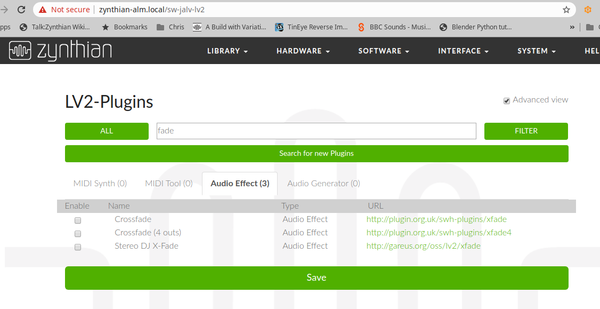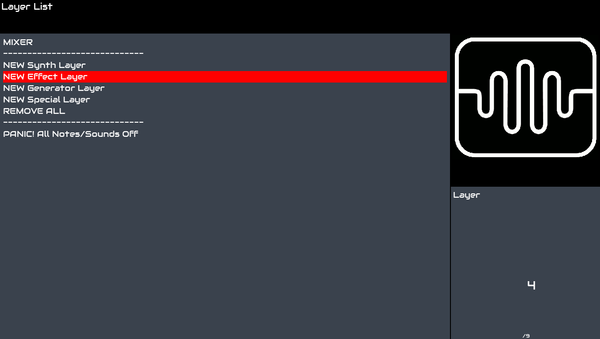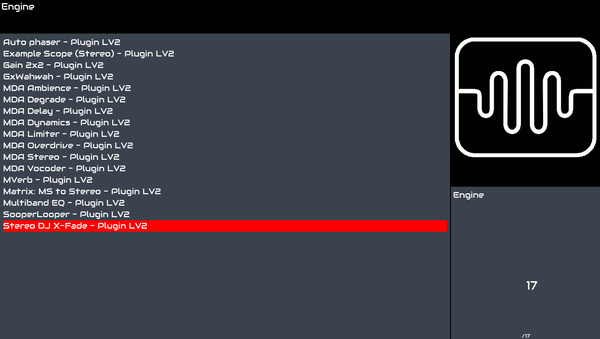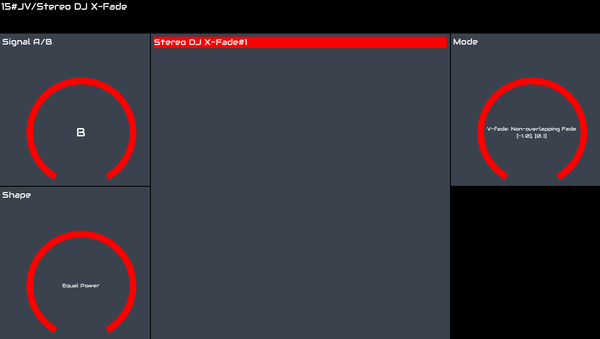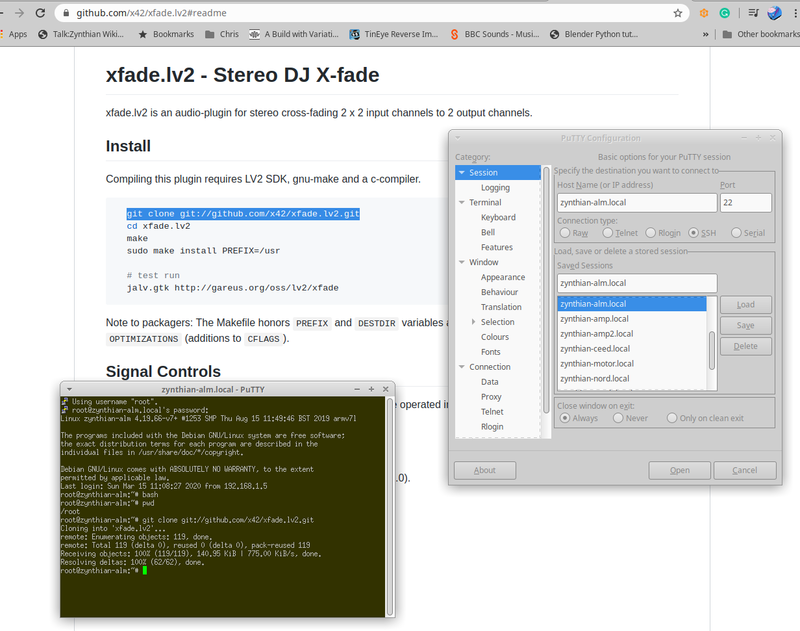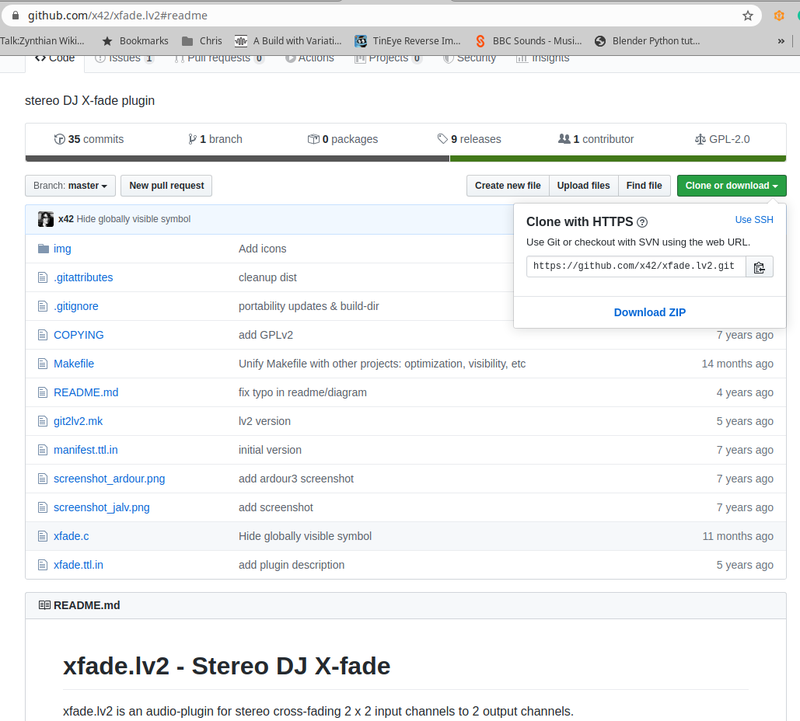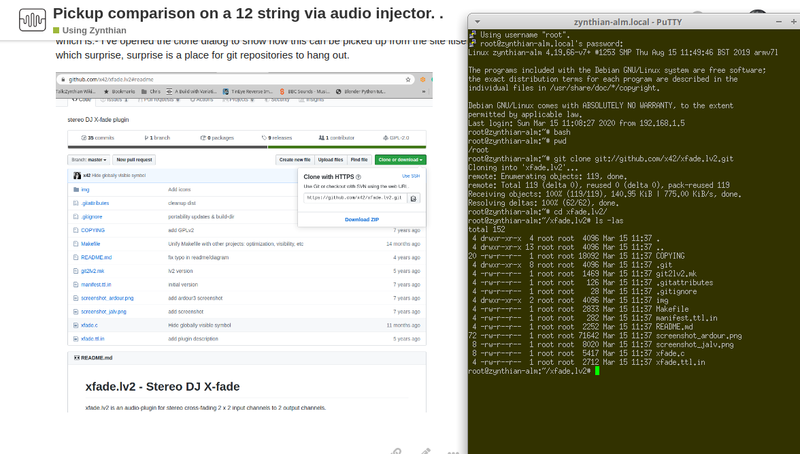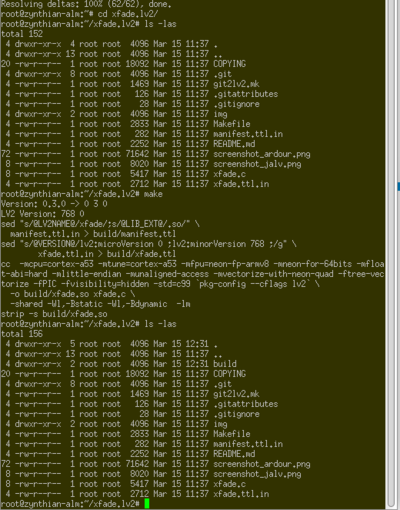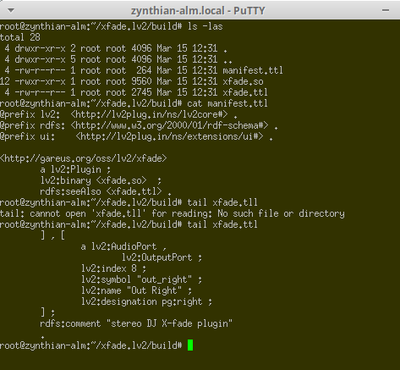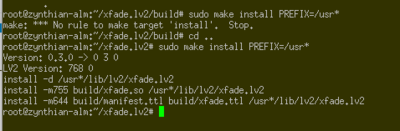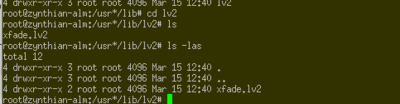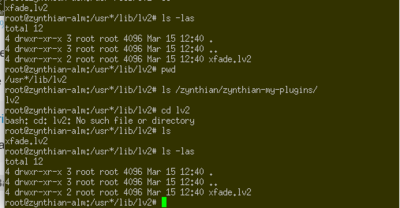Adding LV2 plugins
So lets pick up the bits and pieces!
1 Enabling LV2 plugins with the webconf GUI
From your browser, access the zynthian's webconf tool and open the "Software->LV2 plugins" panel. Search the plugin you want to enable, check it and save.
After that, the plugin will be available from the zynthian's UI. You can add it on a synth engine's chain or create an independent FX chain.
and we have our new effect Stereo DJ X-Fade, with its controls
2 Installing a plugin from its source code using the CLI (Command Line Interface)
First you need a ssh (putty) connection to the zynthian:
For those that words like "git" have little meaning, Wikipedia says:
Git is a distributed version-control system for tracking changes in source code during software development.
It accesses where teams & oneself keep stuff when developing code. It’s also where one can easily grab the project at various points in its history, which is very helpful. I’ve known people who keep audio collections under git. It does its job very well but it has a certain surrounding mythology for the infrequent user.
One needs a suite of programms loaded on your machine to access the git repository and these are run by either the command line using the word git and a list of parameters, or a GUI, perhaps for instance, built into an Interactive Development Environment (An iDE).
So the line described in the page pointed to by the weblink in the definition of the lv2 plugin:
cd /zynthian/zynthian-sw/plugins git clone git://github.com/x42/xfade.lv2.git
will get a copy of the source code for xfade.lv2 project, being x42 the author.
I’ve opened the clone dialog to show how this can be picked up from the site itiself at github. Github, which surprise, is a hosting place for git repositories.
We can now use the "cd" command to move into the directory that the "git clone" command has magically created for us, and we can see that the files structure from the repo has been ‘cloned’ to our directory in the zynthian.
cd xfade.lv2 ls
The next instruction on the readme page is:
make
what’s going on here? Wikipedia says:
Make is a build automation tool that automatically builds executable programs and libraries from source code by reading files called Makefiles which specify how to derive the target program.
so what is this doing? Well the cloned repo contains the source code for the plugin:
xfade.c
which actually does the work. But this programm needs to be compiled (converted to machine code) and linked (connected to the system it will run on) and this is where make comes in. It makes sure that the details are all up to date and choose the versions of code libraries on the machine that will be used.
There is a file with various possible names, Makefile in this case:
https://github.com/x42/xfade.lv2/blob/master/Makefile
for those that like the gore.
So after make:
we can see some response and notice it’s now built a directory called build which contains two text files and an a .so file
the so file is a compiled library file. It stands for “Shared Object” and is analogous to a Windows DLL.
So we have descriptions of the lv2 setup and a programming plug & socket ( .so file) to allow the programm to connect to the bits and pieces it needs.
make install
so we are running make again but with the install subcommand which is actually defined in the Makefile, and will copy the ready-to-run plugin files to the right system directories.
this is just checking if we can see the files that the make install has installed on the system.
The steps resumed:
- ssh on to the zynth,
- git clone the repo.
- install any dependencies
- Run make, to compile the LV2,
- copy the <somename>.lv2 directory into /zynthian/zynthian-my-plugins/lv2/
- reboot
- enable the plugin in the webconf
Sadly the encoder for A A+B B only selects those values not a gradual fade. But this is probably because I now realise it’s a stereo input device so has 4 inputs that ar being mapped to 2 so that might well explain it.
- -)