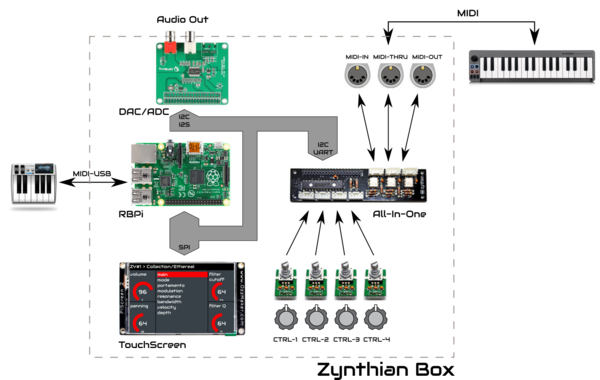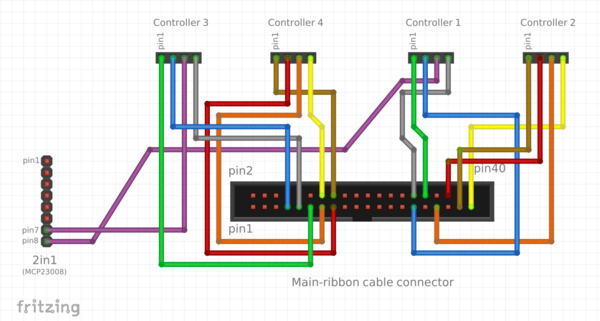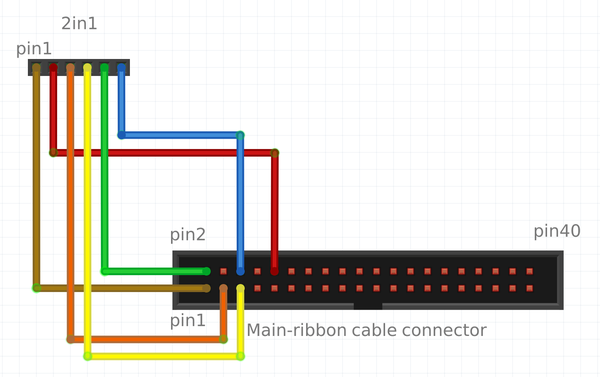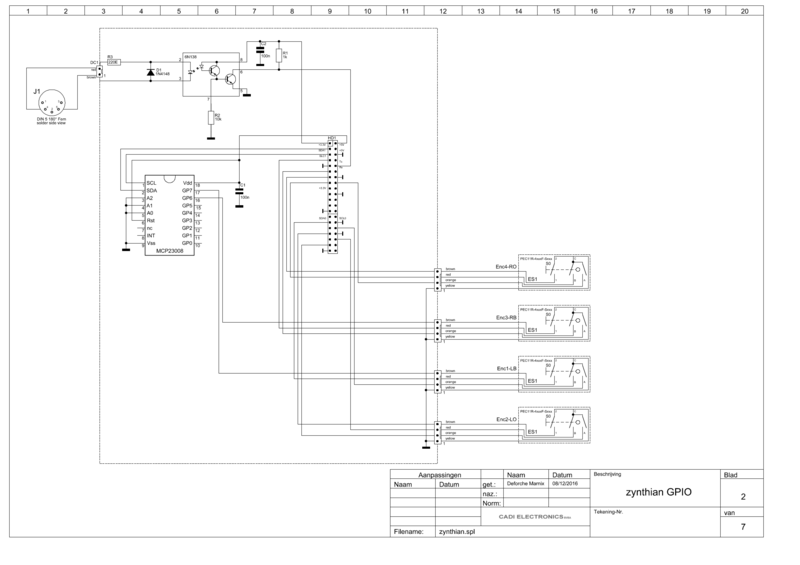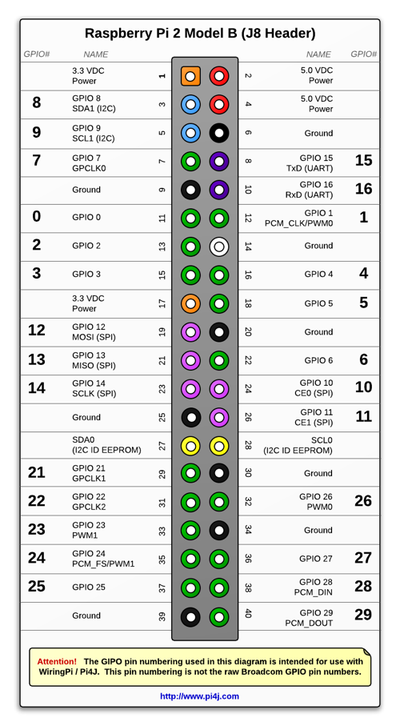Building a Zynthian Box using an official Kit
1 Introduction
This tutorial is intended for those who are building a Zynthian Box using one of the official kits that i offer here:
Getting a Zynthian Kit
Anyway, it's quite detailed and can be used as a guide to build a custom Zynthian Box from scratch. Of course, you will have to be more creative if you want to do it in that way ;-)
2 Some definitions
2.1 Zynthian
It's an open project with the goal of creating an Open Synth Platform based in Free Software and Open Hardware Specifications & Designs (when available). It's a community-driven project. If you are here, probably you already know all this ;-)
2.2 Zynthian Software
The Zynthian Software stack consist of:
+ GNU Linux Operating System: Raspbian Jessie (Minibian is used in the last SD images) + Jack Audio Daemon + MOD-HOST + MOD-UI software, from ModDevices (github repositories) + A collection of standalone Synth Engines & LV2 Plugins (see Supported Synth Engines & Plugins) + Zynthian User Interface (github repository)
All the software used by Zynthian is Free Software (free as in freedom, not as in free beer) and it's covered by the GPL license or similar. If you don't know what i'm talking about, please, take a look to this:
What is Free Software?
The easiest way of getting the software is downloading the last "official" SD image from here:
Download Zynthian "Gorgona" SD-image
This SD-image include all the zynthian software, properly configured and ready to use. Plug and play! ;-)
After downloading the SD-image, you have to write it to an SD-card. Depending on your OS you have to choose how to create the SD-card. You need a minimum size of 16GB for the full "Gorgona" image and 8GB for the "Gorgonilla" lite image. There is a really good manual for this at https://www.raspberrypi.org/documentation/installation/installing-images/.
If you prefer, you can build your own SD image following these instructions:
Building the SD Image using the Setup Script
2.3 Zynthian Box
A Zynthian Box is a hardware device designed to run the Zynthian Software. Currently it's based in the Raspberry Pi platform, but it could be adapted easily to other computer platforms.
This is a sketch with the main blocks of the official Zynthian Box:
In the project's repositories you will find all the electric schemes, PCB specifications, Herber files, etc. to build your own zynthian box from scratch:
- Zynthian Hardware Repository - Zynthian Case Repository
Of course, you don't have to build the official version. The official version is only a kind of example and you can build custom Zynthian Boxes modifying and improving what you want. If you do so, some feedback would be very welcome ;-)
2.4 Zynthian Kit
A Zynthian Kit is a set of specific/generic electronic modules designed/selected for building a Zynthian Box. This tutorial refers to the "official" Zynthian Kit, that is composed of this specific parts:
+ 4 x Controller Modules (rotary encoder + switch) + 1 x 2in1 Module (GPIO expander + MIDI IN) + 1 x Main ribbon bus cable + Set of Dupont color-wire connectors
and this generic parts:
+ 1 x Raspberry Pi 2/3 + 1 x Hifiberry DAC+ (also pro & lite) + 1 x Adafruit PiTFT 2.8' ScreenTouch (or clonic)
Of course, other arrangements are possible and some people is working in different ones:
- A build with variations, by vagnscott - Another Wiring, by Imager
2.5 Zynthian Case
It's the enclosure used to put on all the parts. Again, this tutorial refers to the "official" zynthian aluminum case, that is designed to be used in conjunction with the next parts:
+ Raspberry Pi 2/3 + Soundcard HifiBerry DAC+ (also pro & lite) + Display Adafruit PiTFT 2.8" touchscreen (or clonic version)
The case is available as a kit, with all the needed connectors, knobs, bolts & nuts:
If you intend to use a different soundcard or display, probably it won't fit the case and you will have to modify it. Of course, you can build your own custom case, like other people has done:
- Zynthian Enclosures - Success Cases
3 Building the Zynthian Kit
3.1 Assembling the Controller Modules
The controller module kit is composed of:
+ 4 x controller PCBs + 4 x rotary encoders with switch (PEC11R-4215K-S0024) + 4 x ceramic capacitor 100nF (C1) + 4 x 4-pin-row male connector (angle)
These are the steps for building one module:
1. Bend the encoder's securing tabs to 90º, so you can insert it in the upside of the PCB (the labeled side!). 2. Place the capacitor in the C1 position (the most right!) 3. Solder the encoder and capacitor carefully. Always avoid overheating! 4. Place the pin-row connector in the downside of the PCB, with the angle pins facing inwards (look the photo!) 5. Solder the pin-row carefully. 6. Bend the pin-row outwards a little bit, like shown in the photo. You can use a screwdriver or similar to do it.
You have to build 4 controller modules, so to have to repeat these steps 4 times.
3.2 Assembling the 2in1 Module
The 2in1 module kit is composed of:
+ 1 x 2in1 PCB + 1 x opto-coupler 6N138 => 8 pins IC + 1 x dioode 1N4148 (D1) + 1 x resistor 1K (R1) => red-black-brown + 1 x resistor 10K (R2) => orange-black-brown + 1 x resistor 220 (R3) => red-red-black + 1 x MCP23008 => 18 pins IC + 2 x ceramic capacitor 100nF (C1, C2) + 1 x 8-row-pin male connector (angle) + 1 x 6-row-pin male connector + 1 x 2-row-pin male connector
These are the steps for building the 2in1 module:
1. Place all the components in the upside of the PCB (the labeled side!). Put attention to the orientation of the ICs and diode. 2. Solder the encoder and capacitor carefully. Always avoid overheating!
3.3 Tweaking the HifiBerry DAC+ soundcard
If you are using the HifiBerry DAC+ soundcard (also lite & pro versions), you should add 2 extra connectors to the board:
+ 40 row-pin GPIO male connector, for connecting the main ribbon bus cable + 3 pin header connector, for connecting the extra audio line-out Jack connectors
3.4 Tweaking the PiTFT 2.8' TouchScreen
If you are using the Adafruit PiTFT 2.8' TouchScreen (or a clonic version) in a standard mounting (standard main ribbon bus and case size), is highly recommended to use the side 26-pin male connector, not the bottom female connector. The main ribbon bus is designed to use the side 26-pin male connector, and the case mounting will be easier if you do so.
3.4.1 Original Adafruit TouchScreen
If you have an original Adafruit PiTFT 2.8' TouchScreen, probably you have both connectors soldered in the board, so you don't need to solder anything. Anyway, the bottom female connector is quite annoying when trying to close the case, so perhaps you want to remove it using a saw. If you do so, i also recommend to use a vice.
3.4.2 Clonic TouchScreen
If you have a clonic PiTFT 2.8' touchscreen, probably you don't have the side 26-pin male connector soldered in the board, so you should solder it by your own. Also, normally the female connector in the clonic versions is higher that in the original and more annoying yet, so, you will want to remove it with a saw. If you do so, i also recommend to use a vice.
Frequently, clonic PiTFT touchscreen have soldered 4 switches that could be annoying when mounting the display in the case. If the switches remain pressed after mounting, then it would certainly cause problems as it uses GPIO pins and will conflict with the controller modules. The switches are easily pulled out with a pair of pliers, rotating each switch parallel to the board.
3.5 Other Soundcards and Displays
If you are using a different soundcard or display, you'll have to see the best way to integrate it. If you do so, please, don't forget to give good feedbak in the forum or here, in the wiki.
In the forum you can see what other users have done, and of course, don't doubt to ask whatever you want!
https://discourse.zynthian.org/c/building-zynthian
3.6 Building the MIDI-IN connector
3.7 Building the JACK Audio-Out connectors
3.8 Assembling the main computing block
The main computing block is composed by the RBPi and the HifiBerry soundcard, and shouold be assembled using the next set of separator & bolts:
For easier assembling, you should follow the next steps:
1. fix the 2x4 separators to the RBPi. The bigger one must be on top and the smaller one on bottom. 2. insert the Hifiberry soundcard in the RBPi. 3. screw the 4 bolts on top of the HifiBerry.
3.9 Holding everything in to the case
4 Connecting everything
4.1 Connect the Controller Dupont Wires to the Main Ribbon Bus
4.1.1 Controller Module 4-pin Dupont Wires (x 4)
Take the 4 x "20cm 4-pin Dupont Connector Wires". These are used to connect the 4 controller modules to the RBPi GPIO:
You have to connect it to the middle male connector of the Ribbon Bus Cable following the next scheme:
Note: The red wire of the Main Ribbon Bus must be at left. This wire is ALWAYS the #1!
4.1.2 2in1 Module 6-pin Dupont Wire
Next, you take the "10cm 6-pin Dupont Connector Wire". This is used to connect the 2in1 module to the RBPi GPIO:
You have to connect it to the middle male connector of the Ribbon Bus Cable following the next scheme:
Note: The red wire of the Main Ribbon Bus must be at left. This wire is ALWAYS the #1!
In that point you should have something like this:
PHOTO NEEDED HERE!!
4.2 Connect the Controller Modules (x4)
This step is a bit tricky. Remember that, if you followed the instructions before, you have soldered the pin-rows in the bottom side of PCBs, so numbering is reversed when looking from bottom. You can use a little trick: if you rotate the PCB 180º, then numbering is "left to right" again ;-)
So you should look at your controller modules from bottom side and with the pin-row on the top of PCB!
PHOTO NEEDED HERE!! => detail controller connection
Note: Some encoders have reversed pin ordering, so, if you buy the encoders by yourself, perhaps you have to change A and B pins.
PHOTO NEEDED HERE!! => controller connection in the case
4.3 Connect the 2in1 Module
Connect the 6-pin dupont wire to the 2in1 module. Numbering is from left to right and pin 1 is the brown wire:
PHOTO NEEDED HERE => Detail 2in1 connections
Also connect the DIN-5 connector (MIDI-IN) to the 2in1 module. It's the 2-pin connector labeled as MIDI-IN.
4.4 Connect the Jack connectors to the Hifiberry DAC+
And finally, connect the Jack connectors to auxiliar on-board audio-out connector in the HifiBerry soundcard:
PHOTO NEEDED HERE => Detail HifiBerry audio-out connecter
5 Technical Reference
Finally, i have included here some detailed schemes and tables. People hacking the standard Zynthian design would find it very useful. Also, if you have some problem and need to "debug", you would find it useful too.
You can find all this info and much more in the project's Hardware Repository.
5.1 Electric Scheme
This is the electric scheme of a Zynthian Box, excluding soundcard and display:
Note: The colors indicated in this scheme doesn't match exactly the colors in the schemes above.
5.2 Connection Tables
These are the connection tables for the Zynthian Kit modules. Note that the GPIO no. use the WiringPi numbering, not the RBPi official numbering. This numbering is used by the software too:
Controller Module 1
| Wire no. | Function | GPIO no. | Pin on Raspi no. |
|---|---|---|---|
| 1 | Enc2-B | 26 | 32 |
| 2 | Enc2-A | 21 | 29 |
| 3 | Enc2-SW | 07 | GPIO-ext in 2in1 |
| 4 | GND | GND | 30 |
Controller Module 2
| Wire no. | Function | GPIO no. | Pin on Raspi no. |
|---|---|---|---|
| 1 | Enc1-B | 25 | 37 |
| 2 | Enc1-A | 27 | 36 |
| 3 | Enc1-SW | 23 | 33 |
| 4 | GND | GND | 34 |
Controller Module 3
| Wire no. | Function | GPIO no. | Pin on Raspi no. |
|---|---|---|---|
| 1 | Enc2-B | 00 | 11 |
| 2 | Enc2-A | 07 | 7 |
| 3 | Enc2-SW | 08 | GPIO-ext in 2in1 |
| 4 | GND | GND | 9 |
Controller Module 4
| Wire no. | Function | GPIO no. | Pin on Raspi no. |
|---|---|---|---|
| 1 | Enc1-B | 04 | 16 |
| 2 | Enc1-A | 03 | 15 |
| 3 | Enc1-SW | 02 | 13 |
| 4 | GND | GND | 14 |
2in1 <=> RBPi
| Wire no. | Function | GPIO no. | Pin on Raspi no. |
|---|---|---|---|
| 1 | Vdc 3.3V | 3.3V | 1 |
| 2 | RxD | RxD | 10 |
| 3 | I2C SDA1 | 08 | 3 |
| 4 | I2C SCL1 | 09 | 5 |
| 5 | Vdc 5V | 5V | 2/4 |
| 6 | GND | GND | 6/9 |
2in1 <=> MIDI-IN connector
| Wire no. | Function | MIDI-IN pin no. |
|---|---|---|
| 1 | MIDI-IN | 2 (MIDI connector: 2nd from left) |
| 2 | MIDI-IN | 4 (MIDI connector: 2nd from right) |