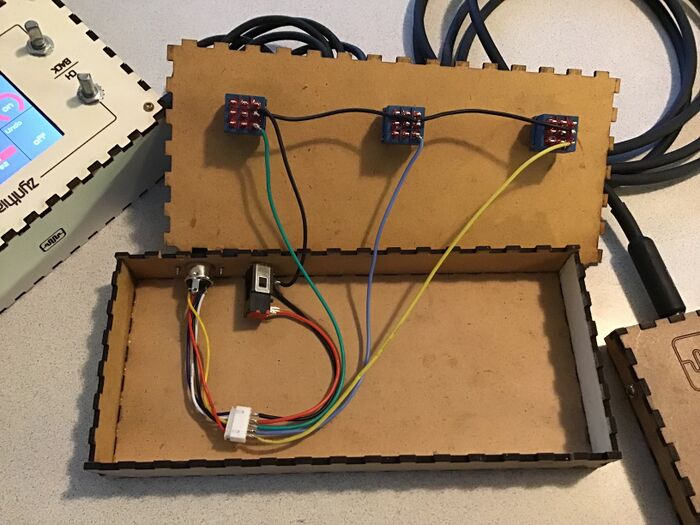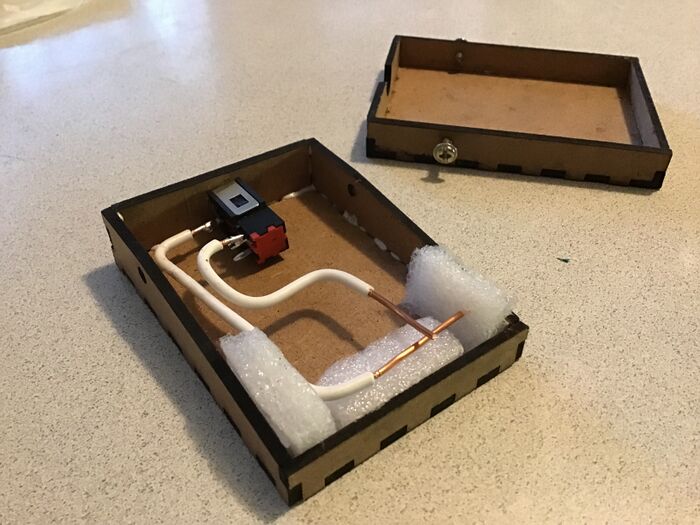Adding Extra Switches
The All-In-One circuit (or the Zynscreen display) can be easily tweaked for adding up to 4 extra switches that can be used for a panic button, a sustain pedal or other MIDI-CC switches (very useful for SooperLooper!).
The unused pins in the MCP23017 are:
- pin 27 (GPA6)
- pin 28 (GPA7)
- pin 7 (GPB6)
- pin 8 (GPB7)
The first 2 are bound to INTA and the other 2 to INTB (but that is not really important to you, as it's handle by the zyncoder library ;-)
If you have a recent version of the All-In-One circuit (or a Zynscreen display), you are lucky, as it includes an extra row-pin connector (SW1) that allows to easily use this extra GPIO ports. If you don't, you have to solder your wires directly to the MCP23107 pins. Not difficult at all, but a little bit ugly. This is the pin assignment for the row-pin connector (SW1):
- pin 1 => GND
- pin 2 => WiringPi GPIO 106
- pin 3 => WiringPi GPIO 107
- pin 4 => WiringPi GPIO 114
- pin 5 => WiringPi GPIO 115
You can check the All-In-One schematic here
You can check the Zynscreen schematic here
So, if you have a recent version of All-In-One circuit (or a Zynscreen display), you can follow these simple steps for adding your custom switches:
- Update your zynthian
- Solder the 5 row-pin connector to your All-In-One circuit (or Zynscreen display) (SW1)
- Connect some kind of switch between pins 2-5 and pin 1 (GND). The switches are normally open, closing to pin 1 (GND).
- From the webconf tool, hardware menu, wiring section:
- Select MCP23017_EXTRA as wiring layout (MCP23017_ZYNSCREEN if you have the Zynscreen display). This will set your ZYNTHIAN_WIRING_SWITCHES to “100,103,108,111,106,107,114,115”
- Configure the desired actions (advanced options). The UI active layer’s MIDI channel will be used for MIDI actions.
1 Example 1: Adding a "Panic Button" to an official v2 zynthian
You could add a panic button to your zynthian box. Simply make a hole, install the switch-button and connect it to SW-1's pins 1 & 2.
Next, configure the actions in the webconf tool as follow:
- Type: Ui Action
- Short push: All Note Off
- Bold push: All Off (All Notes Off + All Sounds Off)
- Long push: Reboot
2 Example 2: External 3 switches pedal + sustain pedal
You could use a MIDI connector (DIN-5) for making available the 5 pins from the case. The main pedal is connected to the DIN-5, and a Jack-mono connector is used for connecting the sustain to the main pedal.
You can read more about this subject in the next links: