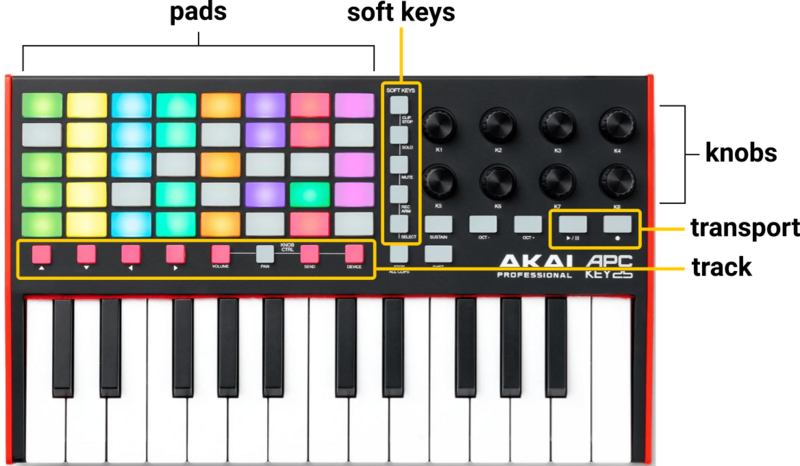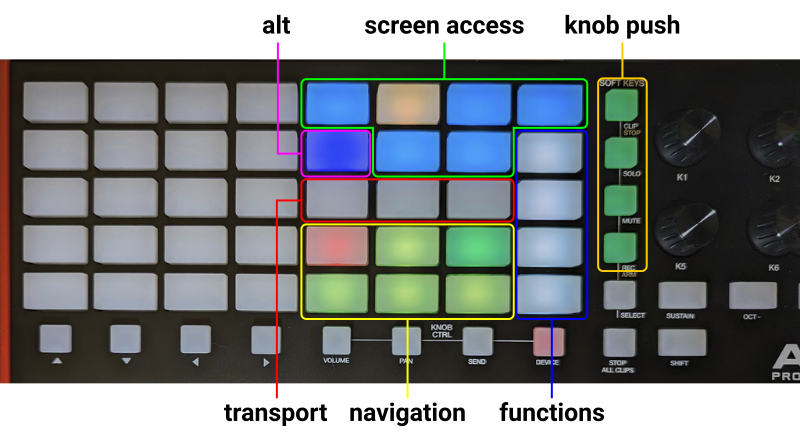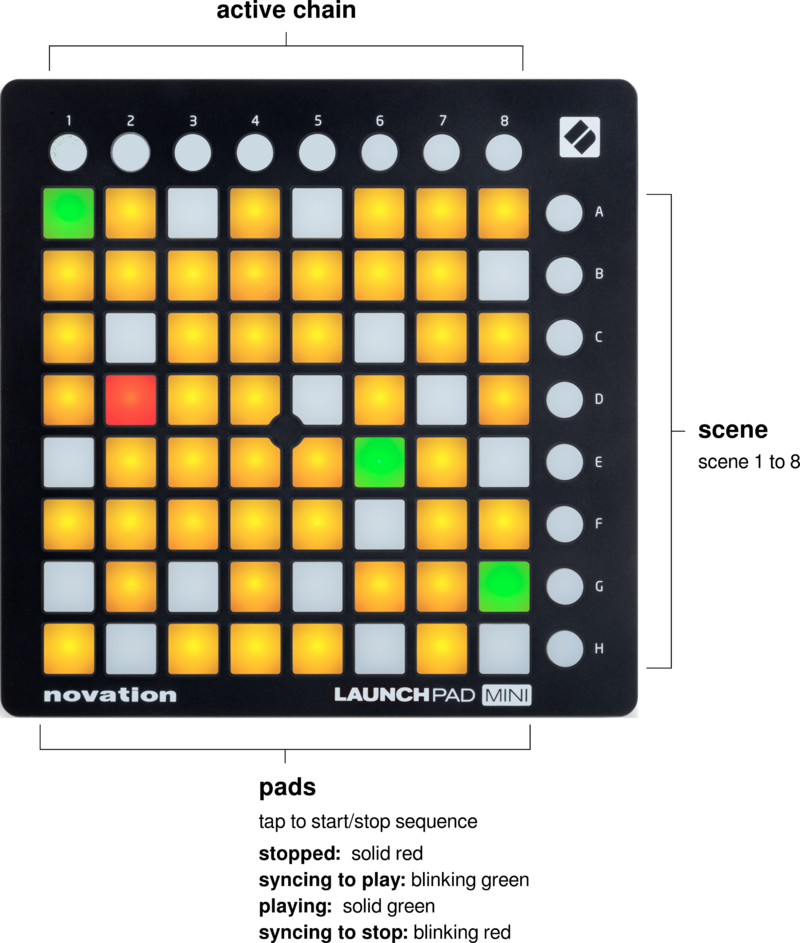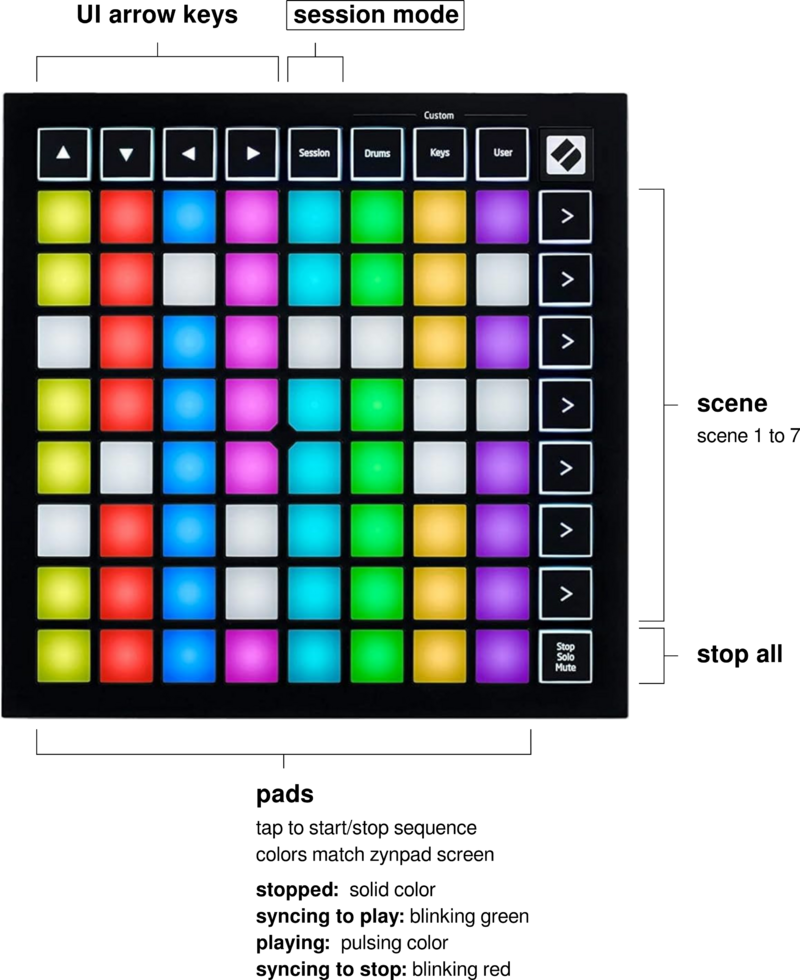Supported plug & play MIDI controllers
Zynthian can be connected to almost any existing MIDI device and you can use the MIDI learning mechanism, as described in the UI user's guide, to assign parameters to faders and knobs in your MIDI controller, for instance. You could also assign pad trigger to notes, etc. But MIDI learning process takes time, it's limiting and you can't get feedback easily. Sometimes it's a lot better to plug a well-known (supported) MIDI controller and get everything mapped automatically. For having this, zynthian implements a controller driver API that allows developers to create specific drivers for specific devices.
This section contain documentation for some of this controller drivers.
Note:
This documentation is valid for the "chain_manager" development branch. It's only partially valid for the current testing branch so you could find some differences.
1 Akai APC Key25 MK2
This device supports two operation modes:
- The default mode (called "Mixpad" in this section), which controls the ZynMixer and the ZynPad.
- The "Device" mode, which handles the Zynthian UI.
1.1 The Mixpad mode
This is the default mode, selected automatically on start. You can also change to it pressing SHIFT + VOLUME or SHIFT + PAN. In this mode you can perform the following actions:
- Change controller's bank. There are two banks (1 and 2), which are used to handle up to 16 chains (with the eight track buttons/knobs). Bank 1 is for chains 1 to 8 and bank 2 manage chains 9 to 16. To show current selected bank, press and hold
SHIFT. One of the track buttonsLEFT arroworRIGHT arrowwill light up in red,LEFT arrowis bank 1 andRIGHT arrowis bank 2. You can press one of these buttons while holdingSHIFTto change the bank.
- Use track buttons to perform a function on chains. The function is chosen by pressing
SHIFT+ one ofSELECT,MUTEorSOLOsoft key buttons. Press and holdSHIFTto see current selected function on soft key buttons (in green). Functions are:SELECT, used to change the selected chain. The key bed (black and white keys) will play on that chain.MUTE, used to mute the corresponding chain.SOLO, used to enable solo in the corresponding chain.
- Change current scene using the track buttons. You need first to select that function by pressing
SHIFT+REC ARMbutton. This function is affected by bank selection, so you can change up to 16 scenes. When selecting a new scene, the ZynPad will be shown.
- Start/stop sequences of a row, pressing the corresponding SOFT KEY (without modifiers). If there are any sequence playing, they will stop. If there are no sequences playing, it will start those not empty. The action to be run is shown by the LED status (lit will stop, off will start).
- Use knobs to modify chains' volume or balance. The value modified is given by current KNOB CTRL selected:
VOLUMEorPAN(for balance). To change the function, pressSHIFT+VOLUMEorSHIFT+PAN. The knobs are also affected by current controller's bank.
- Use
SHIFT+KNOB k1to change volume or balance for main chain (will change the current KNOB CTRL function).
- Press
SHIFT+STOP ALL CLIPSto perform the selected track's function (MUTE or SOLO) on main chain.
- Toggle audio playback with
PLAY/PAUSEbutton. If Zynthian's ALT mode is active, it will toggle MIDI playback.
- Toggle audio record with
SHIFT+RECORDbutton. If Zynthian's ALT mode is active, it will toggle MIDI recording.
- Tap a pad to start/stop a sequence. The pad LED will show its status as follows (pad color will always match the sequence color):
- Dim solid: Stopped sequence without content (no notes in patterns).
- Bright solid: Stopped sequence with content.
- Blinking slow: Playing sequence.
- Blinking fast: Recording sequence.
- Pulsing: Syncing to play/stop.
- Stop all sequences of current scene (but not audio/midi playback or recording), doing a short press on
STOP ALL CLIPSbutton; bold press to stop all sequences on all scenes. If you want a 'panic' stop (which stops all sequences and also audio and midi playback), perform a long press.
- Open the pattern editor for a given sequence, pressing
SHIFT+ a pad button.
- Start recording a pattern. For this, press
RECORD+ a pad button, which will 1) select the chain associated with the group of the sequence, 2) open the pattern editor for that sequence, 3) start playing the sequence and 4) start recording that sequence. If you press the pad again (without holding any other button), the recording will stop. Press again to stop playback too. You can also control the playback/recording withPLAY/PAUSEandRECORDbuttons.
- If the pattern editor is open, press
SHIFT+UP arrowto go back to ZynPad. Press it again to go to mixer screen.
1.2 The Device mode
This mode allows you to control the Zynthian UI. You can enable it by pressing SHIFT + DEVICE. If this mode is active, the button DEVICE will blink in red.
As you can see in the image, this mode mimics the Zynthian V5 hardware interface. The upper four buttons are OPT/ADMIN, MIX/LEVEL, CTRL/PRESET and ZS3/SHOT. Next row is ALT, METRONOME and PAD/STEP. The four buttons in the right side (in white) are F1 to F4. In this mode, transport is handled by PLAY/PAUSE and RECORD buttons, and the pads are only to show playback/recording status. Navigation buttons are UP, DOWN, LEFT, RIGHT, (in yellow) BACK/NO (in red) and SEL/YES (in green). For the directional keys, you can also use the track keys labelled as such.
The behaviour and status are similar of those in the hardware interface: there is support for short, bold and long press; screen access buttons are blue when no function is selected, green on it's primary and orange on its secondary function; ALT key changes to violet when active (and F1-F4 also change).
The nearest four knobs has the functions of Knob#1 to Knob#4. They can be used to control volume of selected/main chain, move vertically/horizontally in pattern editor or Zynpad, move selected item in menus, etc. The knob press is activated using the first four soft keys to the left (in green), and also has short/bold press support.
2 Akai MIDI MIX
2.1 ZynMixer driver
3 Novation LAUNCHPAD MINI MK1
3.1 ZynPad driver
4 Novation LAUNCHPAD MINI MK3
4.1 ZynPad driver
5 Novation LAUNCHPAD PRO MK2
5.1 ZynPad driver
6 Novation LAUNCHPAD PRO MK3
6.1 ZynPad driver
7 Novation LAUNCHPAD X
7.1 ZynPad driver
8 Novation LAUNCHKEY MINI MK3
8.1 ZynPad driver
9 Behringer MOTÖR 61 / 49
10 Mackie Control