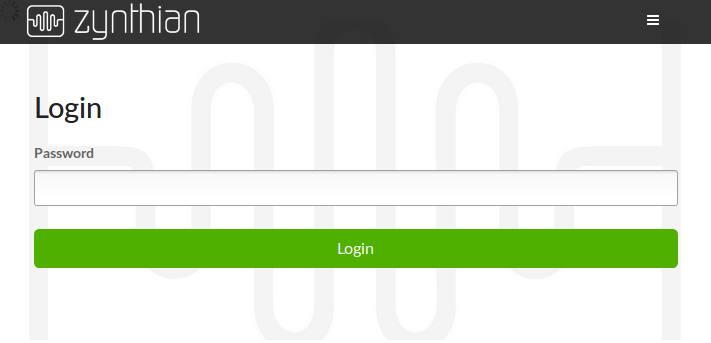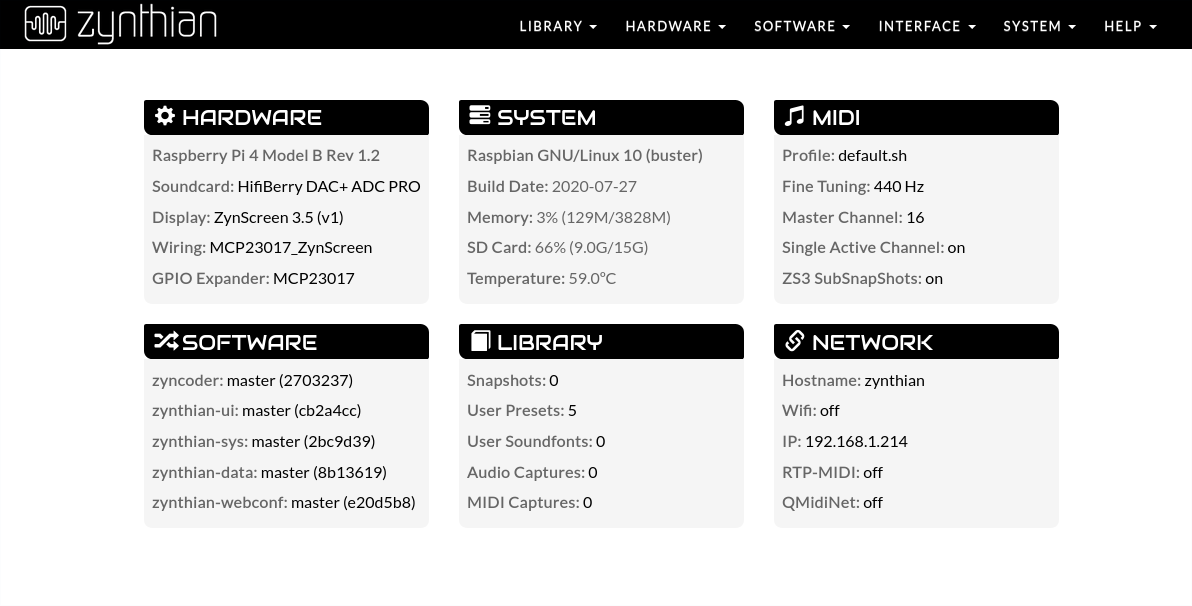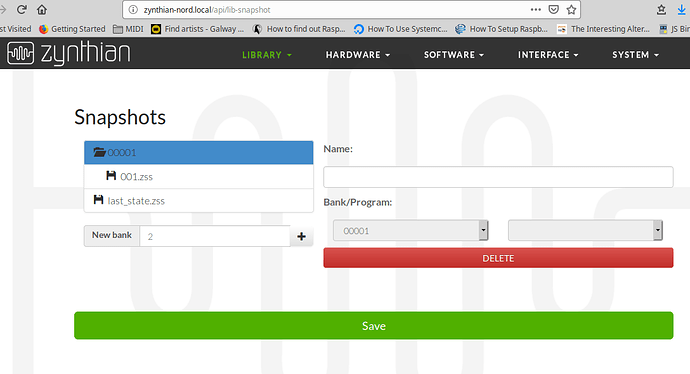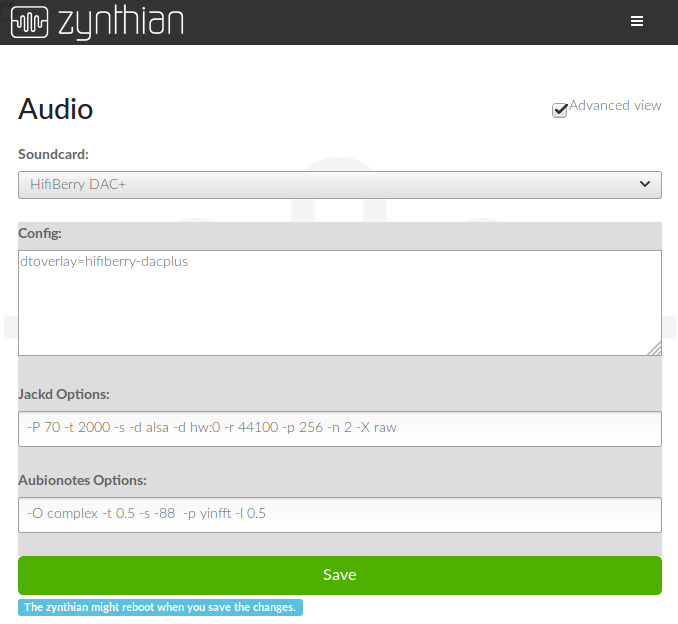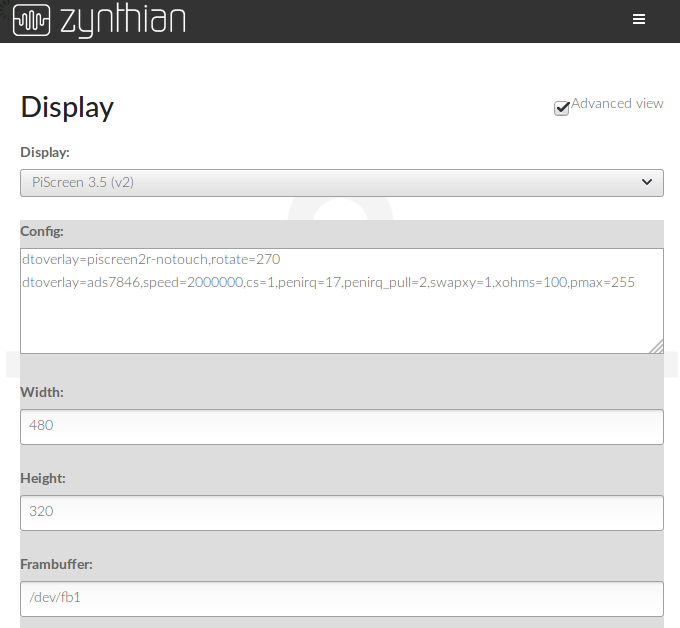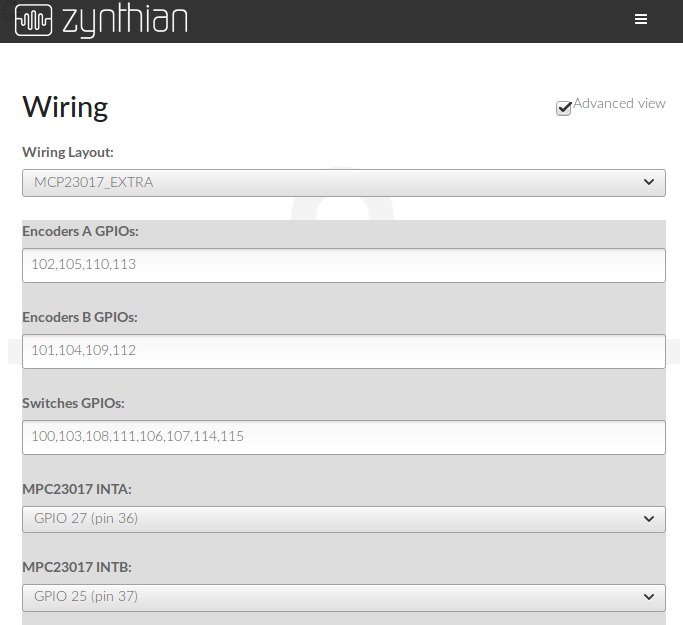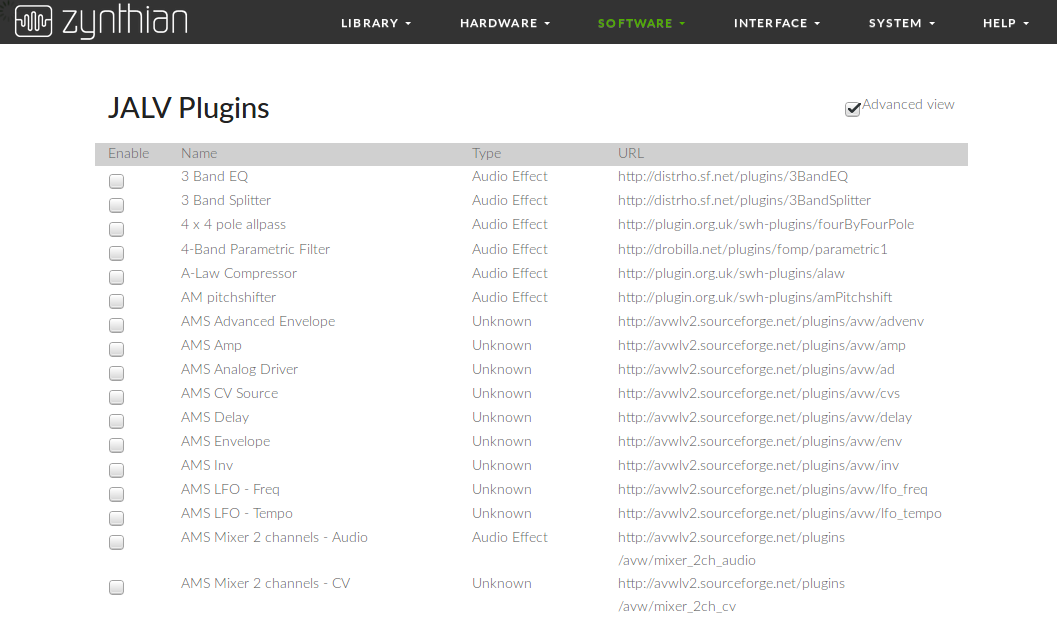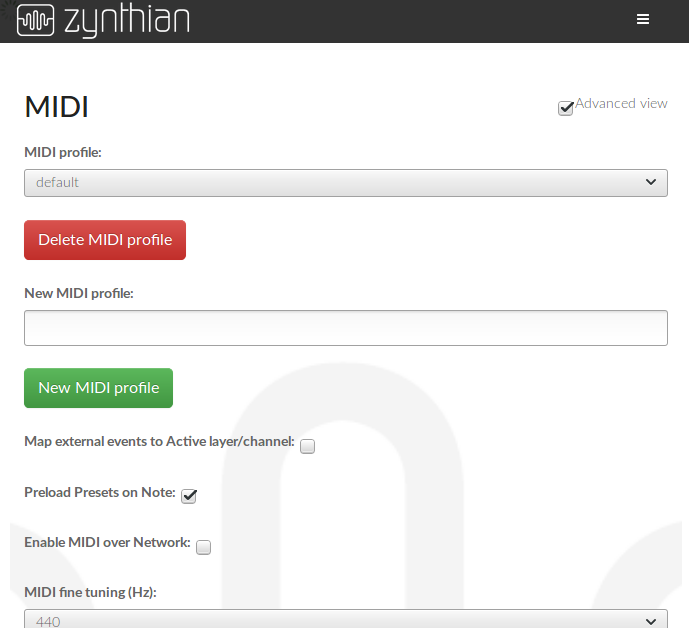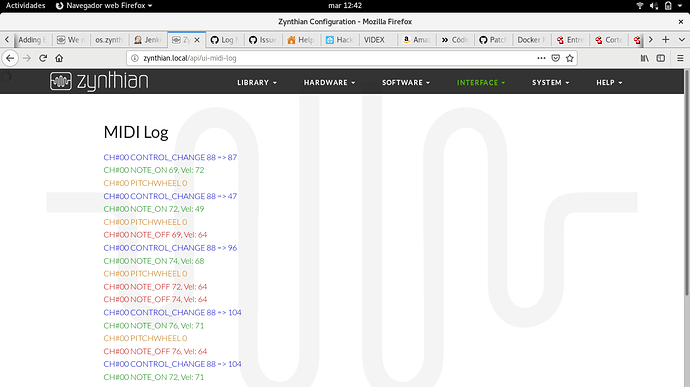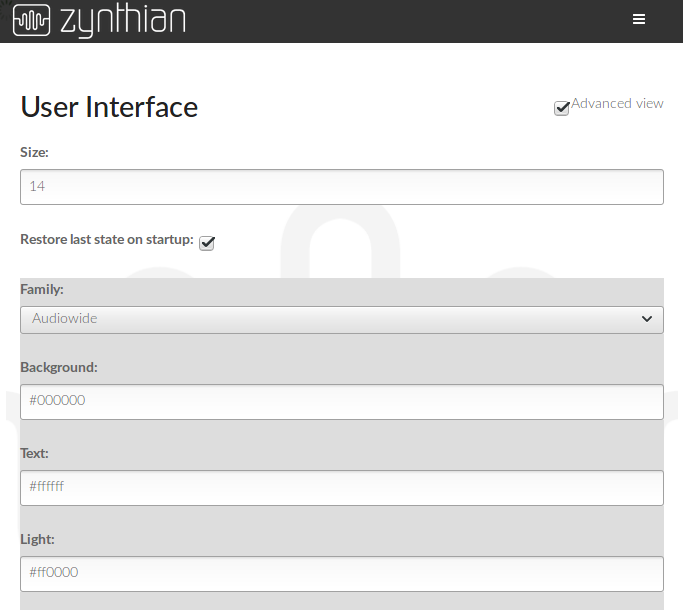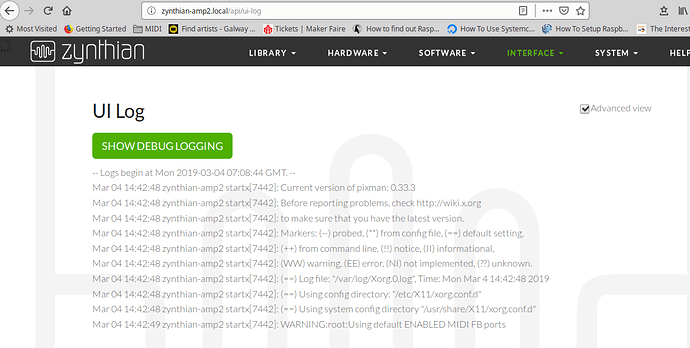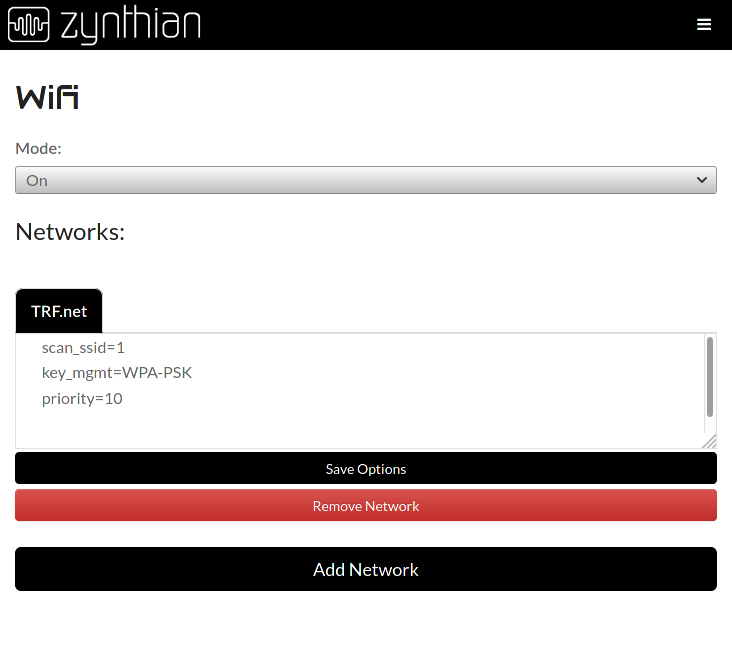Web Configuration User Guide
The WebConf Tool is the Zynthian Web Configuration Tool, a website hosted inside your Zynthian device that allows you to configure and inspect the settings and attributes of your Zynthian.
1 Login
You can access the Webconf tool from any computer using a web browser. Your Zynthian Box must be connected to your local network, or directly to your computer with an Ethernet cable (link local, point to point).
To connect your Zynthian Box to your local network you can use an Ethernet cable connected from your router to your Zynthian Box. Also, if WiFi has been configured previously in your Zynthian, you should be able to connect by WiFi.
To access your Zynthian box from your browser, you can use either of these 2 methods:
- Browse to http://zynthian.local. This doesn't work in all devices. Many Windows-PCs and mobile devices don't fully support the mDNS protocol that enable the use of named addresses on a local network.
- If you your browser can’t find the zynthian.local address, you will then need to figure out what IP address has been assigned to your Zynthian Box. For more details, see Finding your IP address. Once you have your Zynthian's IP address (xxx.xxx.xxx.xxx), you can browse to http://xxx.xxx.xxx.xxx.
2 Dashboard
The Dashboard displays basic configuration information about your Zynthian.
3 Library
The library is where multiple configuration snapshots, Instrument soundfonts, Presets, and Capture files are managed.
3.1 Snapshots
The Snapshots is where you can manage your snapshots (a stored configuration of instruments and settings.)
Bank/Program refers to MIDI Program Change commands that can enable a specific snapshot.
3.2 Soundfonts
Soundfonts are files which contain a set of sampled sounds for an instrument.
3.3 Captures (Audio & MIDI)
Manage files that contain musical performance data that you have captured.
4 Hardware
4.1 Audio
This page lets you configure your sound cards and audio adapters.
Audio is probably the setting that most affects the behaviour. Get it wrong and the GUI probably won’t start (You'll see an error display). Luckily the webconf allows you to set the device up in spite of a non start of the GUI and the generic USB will generally work. If it doesn’t you will need to play around with the USB alsa settings. Understanding of the jackd start up settings is probably what’s required. It’s normally the hw: setting.
The audio settings for USB are really just passed to jackd (the audio server) and if they don’t match then jackd won’t start hence no audio. The GUI logging in the webconf will tell you if this is happening. A very good starting point if it’s not working is by logging onto the Zynthian with SSH and giving the command: 'aplay -L'
This will tell you about ALSA settings (the audio hardware handler) and these settings will contain details that will be useful configuring the Jack settings.
More info: https://discourse.zynthian.org/t/audio-setup/2647
4.2 Display
This is where you can configure the touchscreen display.
the hdmi display setting will deal with an hdmi monitor and the width & height settings will allow you to deal with any aspect ratio issues. The UI ffont settings might need altering to fit the screen
4.3 Wiring Layouts
Configure wiring for the encoders/knobs and switches.
Select dummies for the encoders if you have none.
5 Software
5.1 Update
Update the Zynthian OS and associated application software.
5.2 Pianoteq
configure the Pianoteq plugin. (enable paid license)
5.3 Plugins
Manage the installed plugins.
6 Interfaces
This is where you configure the various interfaces in your Zynthian
6.1 MIDI
MIDI configuration page. Setup and store different profiles that are MIDI configurations.
6.1.1 Profiles
Manage storage of MIDI configuration profiles
6.1.2 Options
Master Channel, Active Layer, MIDI over Network, Preload Presets on Note, etc.
6.1.3 Filter/Router
Visit here to Filter/Router
6.1.4 MIDI Log
Displays all received MIDI messages. Useful for debugging MIDI connection and configuration.
6.1.5 Using MIDI controllers instead of Encoders
Using midi driven encoders instead of encoders bult-in to the Zynthian is a little bit confusing, and that’s conceptual rather than technical. A MIDI controller is normally a pot or an encoder pretending to be a potentiometer. Its value varies from 0 to 127. The problem with that is the Zynthian encoders work as proper encoders using up and down signals. To produce something that could control a list properly when you move to a specific screen after you’ve come from another page is rather complicated because most pots will simply send the maximum value but not repeatedly send if further turns are made.
The next issue is handling the pushbutton functions of the encoder and bold presses and long presses.
You can send CUIA commands to drive the GUI and that would allow you to drive the whole device from push buttons but it might be a lot of switches.
And you really can do an awful lot with a mouse! Really easy if you get a wireless(not Bluetooth) one it’s really intuitive once you learn the trick to do the back button.
6.2 User Interface
Customize the user interface.
6.2.1 UI Log
Display a log of User Interface actions for debugging.
7 System Management
7.1 WIFI
This page allows your to connect to WiFi networks, as well as manage stored connections.
7.2 Backup & Restore
These pages allow you to backup & restore your system & data components.