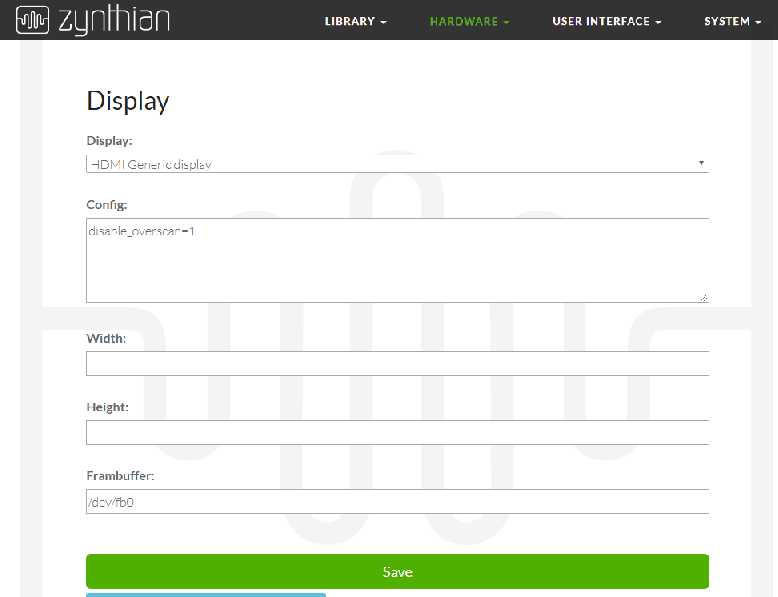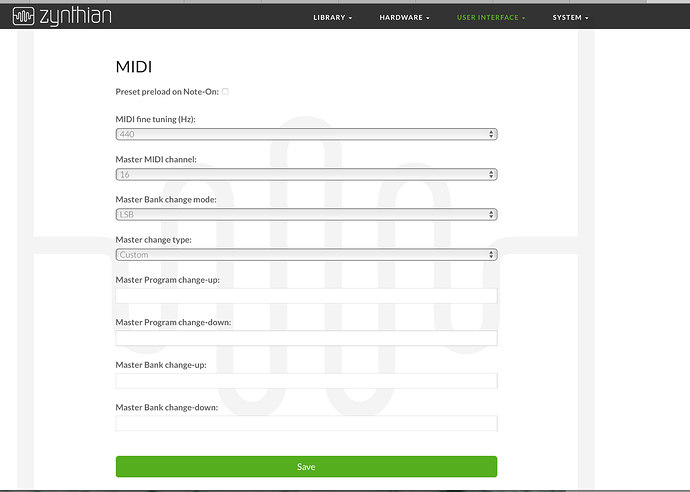Difference between revisions of "Web Configuration User Guide"
(Info about finding IP addresses) |
|||
| Line 11: | Line 11: | ||
Access the configuration tool by using a web browser on the same network as your Zynthinan device. | Access the configuration tool by using a web browser on the same network as your Zynthinan device. | ||
| − | You need another computer with a browser to access this website inside your Zynthian. | + | You need another computer with a browser to access this website inside your Zynthian. You need to connect an Ethernet cable from the Zynthian box to your local router (or perhaps directly to your computer). WiFi is not enabled by default. |
Browse to '''http://zynthian.local''' | Browse to '''http://zynthian.local''' | ||
| − | If you your browser can’t find the zynthian.local address, probably you are using an OS version that doesn’t support the link-local feature. You will then need to figure out what IP address has been assigned to your Zynthian box by your local network (router). You can try entering the terminal/console command in a console window of your computer: | + | If you your browser can’t find the '''zynthian.local''' address, probably you are using an OS version (Windows?) that doesn’t support the link-local feature. You will then need to figure out what IP address has been assigned to your Zynthian box by your local network (router). You can try entering the terminal/console command in a console window of your computer: |
arp -a | arp -a | ||
| − | This will display a list of devices and IP addresses for things your computer knows about on your local network. | + | This will display a list of devices and IP addresses for things your computer knows about on your local network. One of those is likely to be your Zynthian box. Another technique is to do a portscan (just on port 80) of the entire local subnet (usually 192.168.0.x or 192.168.1.x) Use the following commands to do this: |
| + | |||
| + | nmap -p 80 192.168.1.0-255 | ||
| + | nmap -p 80 192.168.0.0-255 | ||
Now browse to '''http://xxx.xxx.xxx.xxx''' (xxx.xxx.xxx.xxx represents the IP address of your Zynthian) | Now browse to '''http://xxx.xxx.xxx.xxx''' (xxx.xxx.xxx.xxx represents the IP address of your Zynthian) | ||
Revision as of 19:13, 14 November 2017
The "Zynthian Web Configuration Tool" is a website hosted inside your Zynthian device. This website allows you to:
- Configure system password
- Configure WIFI
- Configure Hardware: wiring layouts, soundcard, display, etc.
- Configure UI: colors, fonts, sizes, etc.
- Configure MIDI
- Edit snapshot's names
- Manage library for the different engines => soundfonts, plugins, presets, etc.
Access the configuration tool by using a web browser on the same network as your Zynthinan device.
You need another computer with a browser to access this website inside your Zynthian. You need to connect an Ethernet cable from the Zynthian box to your local router (or perhaps directly to your computer). WiFi is not enabled by default.
Browse to http://zynthian.local
If you your browser can’t find the zynthian.local address, probably you are using an OS version (Windows?) that doesn’t support the link-local feature. You will then need to figure out what IP address has been assigned to your Zynthian box by your local network (router). You can try entering the terminal/console command in a console window of your computer:
arp -a
This will display a list of devices and IP addresses for things your computer knows about on your local network. One of those is likely to be your Zynthian box. Another technique is to do a portscan (just on port 80) of the entire local subnet (usually 192.168.0.x or 192.168.1.x) Use the following commands to do this:
nmap -p 80 192.168.1.0-255 nmap -p 80 192.168.0.0-255
Now browse to http://xxx.xxx.xxx.xxx (xxx.xxx.xxx.xxx represents the IP address of your Zynthian)
Login to webpage
Configure Display
Configure Audio
Configure Wiring for knobs
Configure MIDI (this screen capture is out of date) Also need explanations of what all these options do. MIDIFilter (not shown here) info is at: Configure MIDI