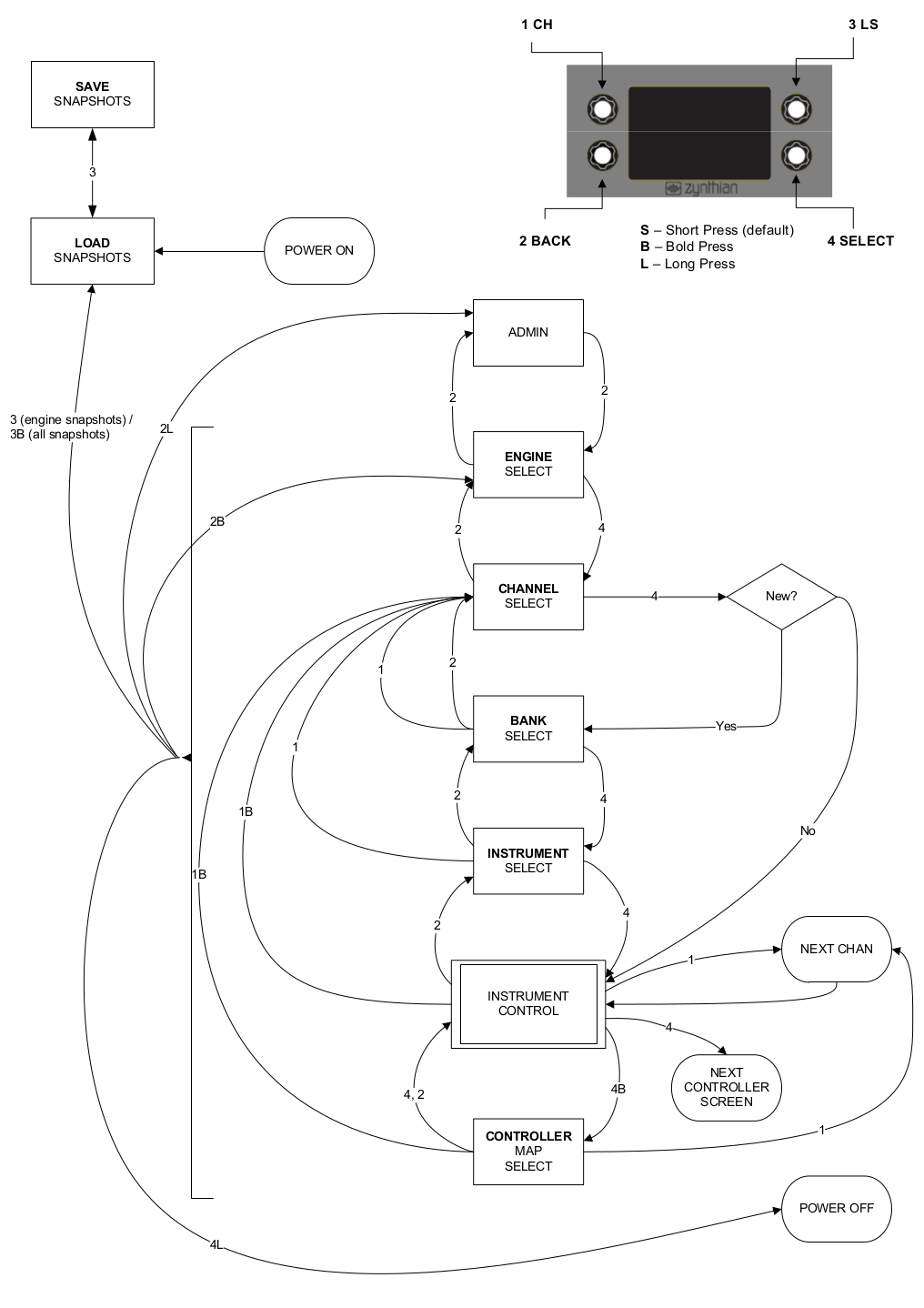Difference between revisions of "Zynthian Users Guide"
Jump to navigation
Jump to search
| Line 28: | Line 28: | ||
- INSTRUMENT CONTROL: Main Controller Screen | - INSTRUMENT CONTROL: Main Controller Screen | ||
- CONTROLLERS: Controller Map Selection | - CONTROLLERS: Controller Map Selection | ||
| + | - LOAD/SAVE CONFIGURATION: Load or save configuration snapshots | ||
Revision as of 18:24, 5 November 2016
The Zynthian User Interface is formed by 4 rotary encoders with switch and one TFT display. The encoders/switches are used to navigate between the different screens/menus, select options and change the instrument parameters, acting as MIDI/OSC controllers.
Currently there are two screen patterns:
- Selector Screen: a list of items that you can scroll and select with the SELECT(4) encoder/switch - Controller Screen: In the corners, 4 control widgets (one for each encoder/switch), with label and value indicator (graphic and numeric). In the middle, a list of controller maps to which you can change or rotate using the SELECT(4) encoder/switch.
There are 3 types of clicks (press):
- short: less than 0.3 seconds - bold: between 0.3 and 2 seconds - long: more than 2 seconds
The short click is used to rotate between channels (CHAN(1)) or between controller maps (SELECT(4)). For better understanding, see the next flowchart:
The screens are:
- ADMIN: Updating zynthian software, updating system, ... - ENGINE: Synth engine selection - CHAN: MIDI Channel selection - BANK: Bank selection - INSTRUMENT SELECT: Preset Selection - INSTRUMENT CONTROL: Main Controller Screen - CONTROLLERS: Controller Map Selection - LOAD/SAVE CONFIGURATION: Load or save configuration snapshots