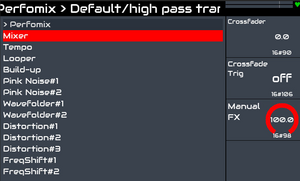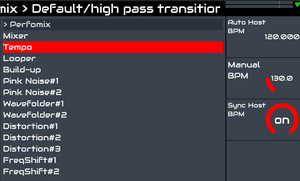Difference between revisions of "Perfomix"
| Line 28: | Line 28: | ||
This is, why for example there is a "Freq Min" and "Freq Max" knob in the "Low Pass" section. The minimum value represents the low pass filter frequency if the automation variable is 0 %, the maximum value represents the low pass filter frequency if it is 100 %. | This is, why for example there is a "Freq Min" and "Freq Max" knob in the "Low Pass" section. The minimum value represents the low pass filter frequency if the automation variable is 0 %, the maximum value represents the low pass filter frequency if it is 100 %. | ||
Some effects behave different (see below in the details). | Some effects behave different (see below in the details). | ||
| + | |||
| + | For some effects you can choose a "Curve" or "Mod Curve" value. This is an exponent which influences the automation variable value. If you set this value to 1.0, the automation variable continuously changes from 0% to 100 %. If you set it to values smaller than 1.0, it rises fast from 0 % to higher values, but slowly reaches 100 % (fast change in the beginning of the build-up, slow change close to the end). If you set it to values higher than 1.0, it's the other way round - slow change at the beginning and fast change to the end. | ||
== Detailed descriptions of every zynthian screen == | == Detailed descriptions of every zynthian screen == | ||
Revision as of 19:52, 31 December 2024
1 Perfomix
Automated build-up audio effects with looper function. Original code: https://github.com/gitnob/Perfomix .
When you start the build-up effect, the (optionally looped) audio is sent through a customizable sequence of effects:
- Distortion (Frequency shifter, Distortion, Wavefolder)
- Amplitude modulation (Stutter, Ping pong stutter, Panning of stereo signal)
- Filtering (Low pass, High pass, band pass, notch, flanger, phaser - could be used parallel)
- Delay (adjustable ping pong)
- Reverb
These effects are modulated during a build-up sequence, the length of which can be choosen. The result is for example an audio loop which is sent through a closing low pass filter during the length of the build-up. Mostly usable for transitions, because the looper plays instead of the original signal, and you can change the instrument parameters of the original audio signal during the transition. At the end of the transition you switch back to original sound. There is also an extra noise source with an extra low pass setting to be added to the build-up loop, for example to add some more interest into the build-up.
The following image shows the audio signal flow, together with the influence of the build-up automation.
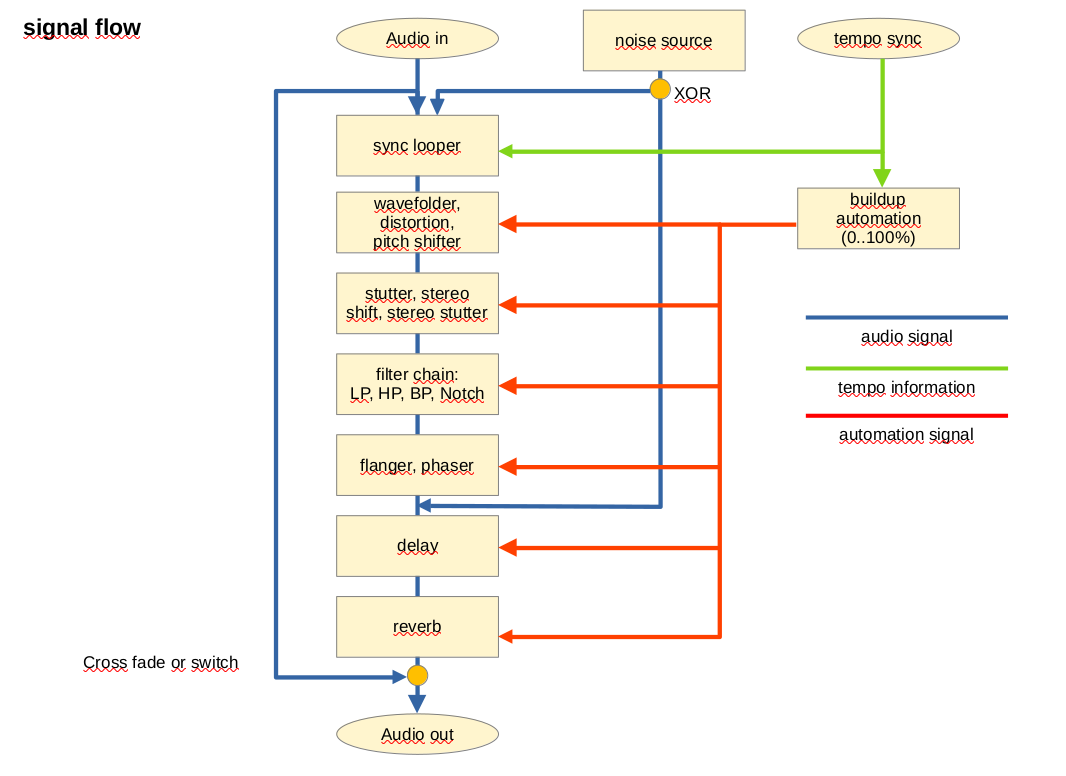
Blue lines show the audio signal flow. A cross-fader knob and a cross-fader switch enables the audio input flow through the audio effects. The noise source is, or added to the mangled audio signal after the flanger/phaser effect, or is also sent through the audio effects.
Green lines represent the tempo syncing options of the audio looper and the build-up automation. The tempo by default is synced to the hosts tempo, but it's possible to manually choose another tempo.
The red lines represent the influence of the build-up automation, which is started by the cross-fader switch or by the cross-fader knob with a very small threshold value. As soon as the build-up is started an internal variable is used, which has a value from 0-100 %. If, for example, the build-up sequence length is set to 16 beats and the style is set to "up+hold", this variable continuously changes the value from 0 to 100 % during 16 beats, and keeps it's value at 100 %. If the style is set to "up+repeat", it does not keep the variable value, but starts again at 0 % after 16 beats. If the style is set to "manual", the value of the "Manual FX" knob is used instead of the automation variable.
This is, why for example there is a "Freq Min" and "Freq Max" knob in the "Low Pass" section. The minimum value represents the low pass filter frequency if the automation variable is 0 %, the maximum value represents the low pass filter frequency if it is 100 %. Some effects behave different (see below in the details).
For some effects you can choose a "Curve" or "Mod Curve" value. This is an exponent which influences the automation variable value. If you set this value to 1.0, the automation variable continuously changes from 0% to 100 %. If you set it to values smaller than 1.0, it rises fast from 0 % to higher values, but slowly reaches 100 % (fast change in the beginning of the build-up, slow change close to the end). If you set it to values higher than 1.0, it's the other way round - slow change at the beginning and fast change to the end.
2 Detailed descriptions of every zynthian screen
2.1 Mixer screen
|
Crossfader sets the Wet/Dry amount of original and effects audio. If the value is higher than approx. 3 %, the build-up starts (looper too). | |
|
Start or stop the build-up (and/or looper). Equivalent to 100 % crossfading. | |
|
If build-up style is set to "manual", this sets the internal automate variable. | |
2.2 Tempo screen
|
This is only a proxy configuration and cannot be changed. It represents the host's tempo, but does not show the correct value. | |
|
If the "Sync Host BPM" is set OFF, this sets the tempo of the looper, build-up counter, and also the tempo of the delay. | |
|
Defaults to host's tempo setting (ON). | |
3 Short tutorials
The following four videos (fast pacing!) show the basic usage of the plugin:
tbd (link to videos into the forum? github?)
4 Detailed description
tbd (every page of the zynthian screen with explanation of the knob's meaning)