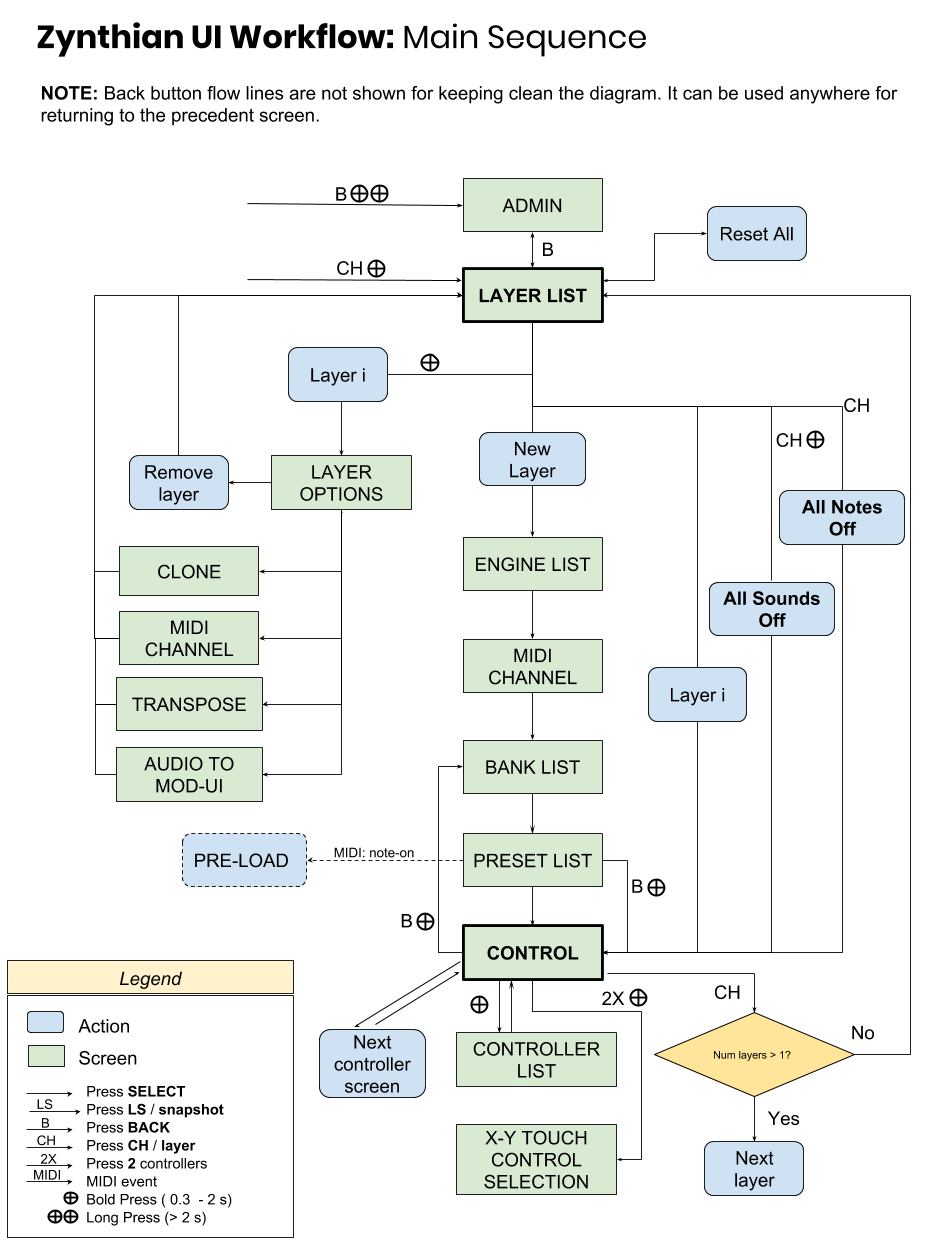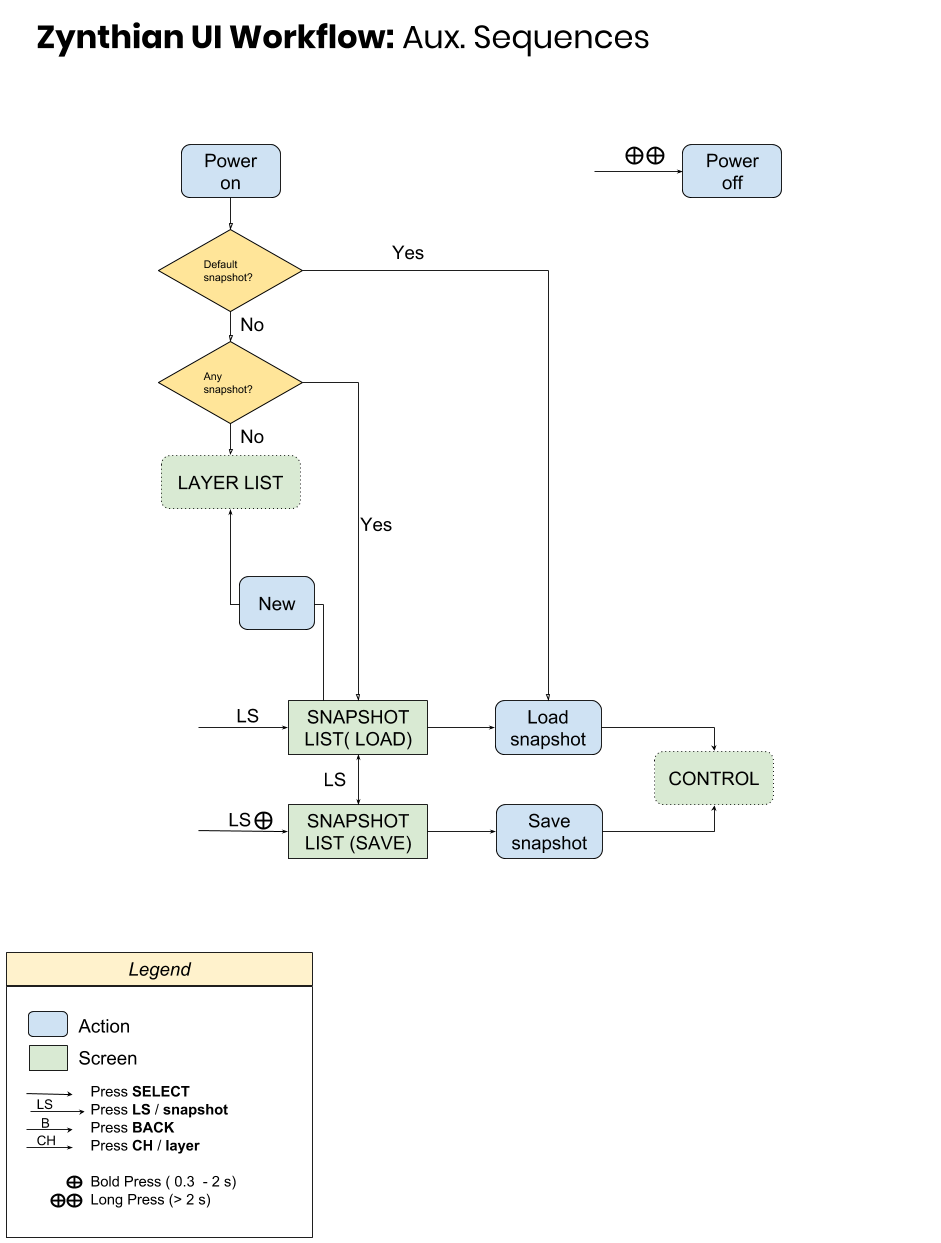Difference between revisions of "Zynthian Users Guide"
| Line 8: | Line 8: | ||
- '''Controller Screen''': In the corners, 4 control widgets (one for each encoder/switch), with label and value indicator (graphic and numeric). In the middle, a list of controller maps to which you can change or rotate using the SELECT(4) encoder/switch. | - '''Controller Screen''': In the corners, 4 control widgets (one for each encoder/switch), with label and value indicator (graphic and numeric). In the middle, a list of controller maps to which you can change or rotate using the SELECT(4) encoder/switch. | ||
| − | There are 3 types of clicks ( | + | There are 3 types of clicks (push): |
- '''short:''' less than 0.3 seconds | - '''short:''' less than 0.3 seconds | ||
Revision as of 22:15, 25 June 2017
The Zynthian User Interface is formed by 4 rotary encoders with switch and one TFT display. The encoders/switches are used to navigate between the different screens/menus, select options and change the instrument parameters, acting as MIDI/OSC controllers.
Currently there are two screen patterns:
- Selector Screen: a list of items that you can scroll and select with the SELECT(4) encoder/switch - Controller Screen: In the corners, 4 control widgets (one for each encoder/switch), with label and value indicator (graphic and numeric). In the middle, a list of controller maps to which you can change or rotate using the SELECT(4) encoder/switch.
There are 3 types of clicks (push):
- short: less than 0.3 seconds - bold: between 0.3 and 2 seconds - long: more than 2 seconds
Actions bond to every different switch and click type are context dependent. Generally, short click is used to select items in a "Selector Screen". From "Controller Screen", short click can be used to rotate between channels (CH) or between controller maps (SELECT). Bold clicks are intended as shortcuts for jumping to some specific screens. Clicking BACK generally jumps to the previous screen in the sequence. For better understanding, see the next flowcharts: