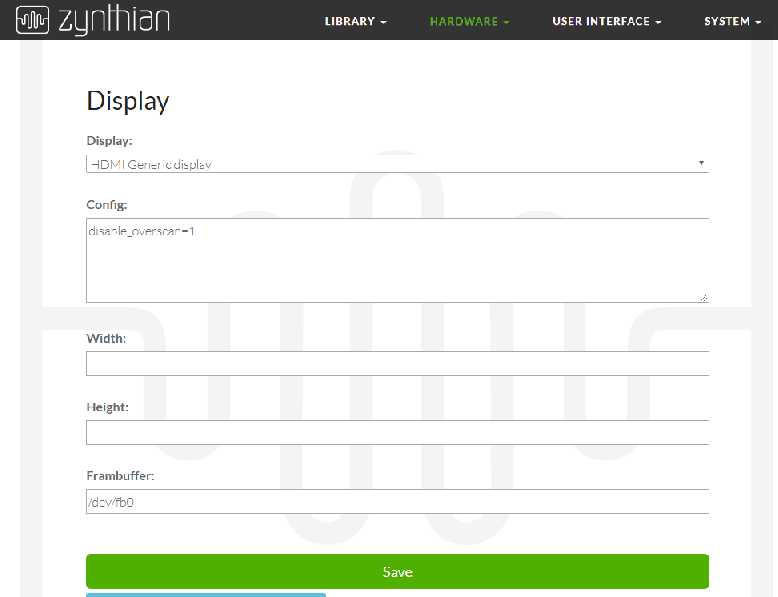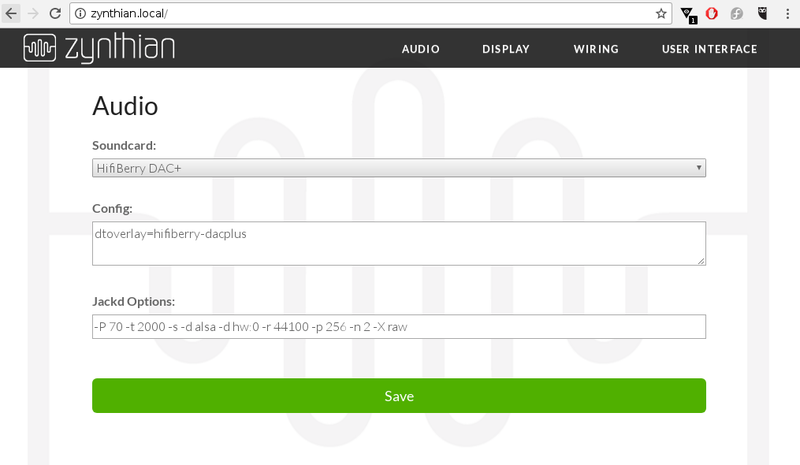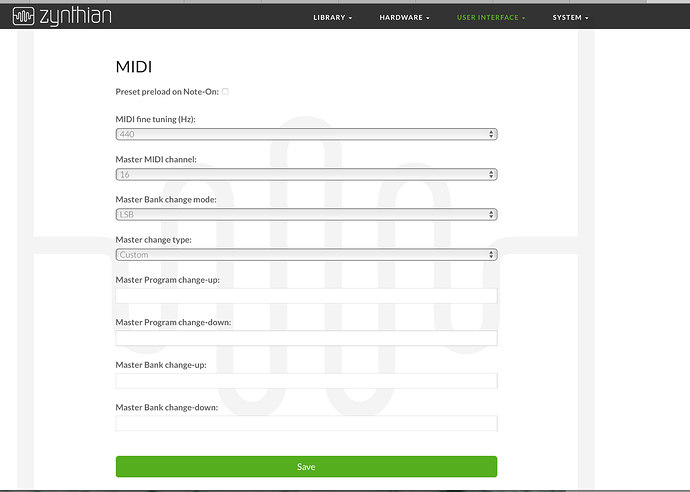Difference between revisions of "Web Configuration User Guide"
m |
|||
| (5 intermediate revisions by 2 users not shown) | |||
| Line 1: | Line 1: | ||
The "Zynthian Web Configuration Tool" is a website hosted inside your Zynthian device. This website allows you to: | The "Zynthian Web Configuration Tool" is a website hosted inside your Zynthian device. This website allows you to: | ||
| − | * Configure | + | * '''Configure Hardware''' |
| − | * | + | ** Wiring Layouts (controllers/knobs) |
| − | * | + | ** Soundcard |
| − | * Configure UI | + | ** Display |
| − | * [[ | + | * '''System Management''' |
| − | * | + | ** Password |
| − | * Manage | + | ** WIFI |
| + | ** Backups | ||
| + | ** Security | ||
| + | * '''Configure UI''' (colors, fonts, sizes, etc.) | ||
| + | * '''Configure MIDI profiles''' | ||
| + | ** Master Channel | ||
| + | ** [[Configure_MIDI_Filter/Router|Filter/Router]] | ||
| + | ** Devices | ||
| + | ** etc. | ||
| + | * '''Manage the Library''' | ||
| + | ** Snapshots | ||
| + | ** Soundfonts | ||
| + | ** Presets | ||
| + | ** Audio Recordings | ||
| + | ** etc. | ||
| − | + | You can access the configuration tool (webconf) from any computer using a web browser. Your Zynthian Box must be connected to your local network, or directly to your computer (point to point) with a ethernet cable (link local). | |
| − | + | For connecting your Zynthian Box to your local network you can use an ethernet cable connected from your router to your Zynthian Box. Also, if the WIFI has been configured previously in your Zynthian, you should be allowed to connect by WIFI. | |
| − | + | For addressing your Zynthian box from your browser, you can use this 2 methods: | |
| − | + | * Browse to '''http://zynthian.local'''. This doesn't work in all devices. Many Windows-PCs and mobile devices doesn't fully support the [https://en.wikipedia.org/wiki/Multicast_DNS mDNS] protocol. | |
| − | |||
| − | + | If you your browser can’t find the '''zynthian.local''' address, you will then need to figure out what IP address has been assigned to your Zynthian Box. For more details, see [[Finding your IP address]]. Once you have your Zynthian's IP address (xxx.xxx.xxx.xxx), you can browse to '''http://xxx.xxx.xxx.xxx'''. Easy, | |
| − | Login to | + | ===Login to Zynthian's Webconf=== |
| − | [[File:ZynLogin.png]] | + | [[File:ZynLogin.png|800px]] |
| − | Configure Display | + | ===Configure Display=== |
| − | [[File:ZynDisplay.png]] | + | [[File:ZynDisplay.png|800px]] |
| − | Configure Audio | + | ===Configure Audio=== |
| − | [[File:Webconf.png]] | + | [[File:Webconf.png|800px]] |
| − | Configure Wiring | + | ===Configure Wiring Layout (controllers/knobs)=== |
| − | [[File:ZynWiring.png]] | + | [[File:ZynWiring.png|800px]] |
| − | Configure MIDI | + | ===Configure MIDI profiles=== |
| − | |||
| − | [[File:Zynthian MIDI config.jpg]] | + | Also need explanations of what all these options do. '''MIDIFilter''' (not shown here) info is at: [[Configure MIDI|Configure MIDI Filter/Router]] |
| + | |||
| + | [[File:Zynthian MIDI config.jpg|800px]] | ||
Revision as of 21:29, 26 July 2018
The "Zynthian Web Configuration Tool" is a website hosted inside your Zynthian device. This website allows you to:
- Configure Hardware
- Wiring Layouts (controllers/knobs)
- Soundcard
- Display
- System Management
- Password
- WIFI
- Backups
- Security
- Configure UI (colors, fonts, sizes, etc.)
- Configure MIDI profiles
- Master Channel
- Filter/Router
- Devices
- etc.
- Manage the Library
- Snapshots
- Soundfonts
- Presets
- Audio Recordings
- etc.
You can access the configuration tool (webconf) from any computer using a web browser. Your Zynthian Box must be connected to your local network, or directly to your computer (point to point) with a ethernet cable (link local).
For connecting your Zynthian Box to your local network you can use an ethernet cable connected from your router to your Zynthian Box. Also, if the WIFI has been configured previously in your Zynthian, you should be allowed to connect by WIFI.
For addressing your Zynthian box from your browser, you can use this 2 methods:
- Browse to http://zynthian.local. This doesn't work in all devices. Many Windows-PCs and mobile devices doesn't fully support the mDNS protocol.
If you your browser can’t find the zynthian.local address, you will then need to figure out what IP address has been assigned to your Zynthian Box. For more details, see Finding your IP address. Once you have your Zynthian's IP address (xxx.xxx.xxx.xxx), you can browse to http://xxx.xxx.xxx.xxx. Easy,
1 Login to Zynthian's Webconf
2 Configure Display
3 Configure Audio
4 Configure Wiring Layout (controllers/knobs)
5 Configure MIDI profiles
Also need explanations of what all these options do. MIDIFilter (not shown here) info is at: Configure MIDI Filter/Router